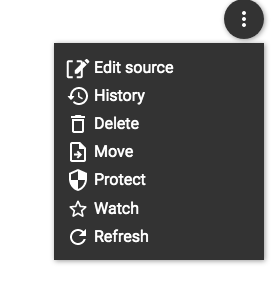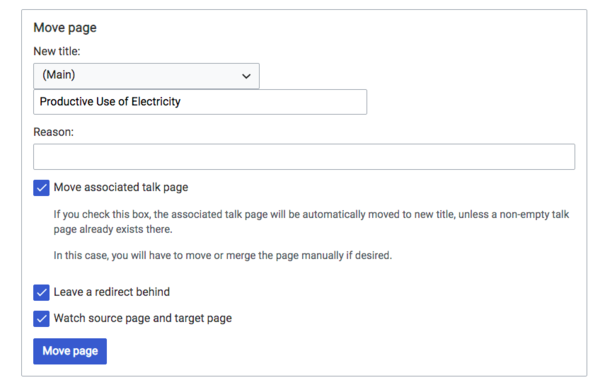Difference between revisions of "Change Title of Articles"
From energypedia
***** (***** | *****) (Created page with " Sometimes it is necessary to change the title of an article. Especially when the new title helps the interested readers to find the according information. If you are not sure...") |
***** (***** | *****) |
||
| (16 intermediate revisions by 5 users not shown) | |||
| Line 1: | Line 1: | ||
| + | {{template:Tabs-1 | ||
| + | |Energypedia_Community:_Help|Back to the Help Portal | ||
| + | | | ||
| + | }} | ||
| − | + | = Renaming an Article = | |
| − | |||
| − | |||
| − | + | 1. Go to the article you wish to rename and move your cursor to the three dots on the top right of the article. | |
| − | + | 2. Then, click on the "Move" option. | |
| − | |||
| − | |||
| − | |||
| − | |||
| − | + | [[File:Capture d’écran 2021-09-15 à 14.06.59.png]] | |
| − | + | 3. You will be directed to a new page with the following option. | |
| − | |||
| − | + | [[File:Capture d’écran 2021-09-15 à 14.07.11.png|600x600px]]<div style="clear: both"></div> | |
| + | 4. Write the new title under the option, "New Title" , in the box shown above. | ||
| − | 6. | + | <br/>6. Click, "Move Page". You have now successfully changed the article title.<br/> |
<br/> | <br/> | ||
| Line 26: | Line 24: | ||
<br/> | <br/> | ||
| − | + | {{Help Magic Words}} | |
| − | |||
| − | |||
[[Category:Help]] | [[Category:Help]] | ||
Latest revision as of 12:09, 15 September 2021
Renaming an Article
1. Go to the article you wish to rename and move your cursor to the three dots on the top right of the article.
2. Then, click on the "Move" option.
3. You will be directed to a new page with the following option.
4. Write the new title under the option, "New Title" , in the box shown above.
6. Click, "Move Page". You have now successfully changed the article title.