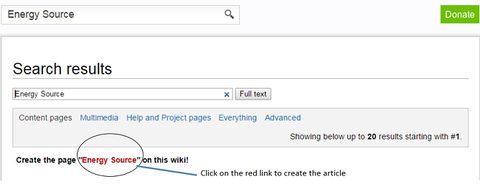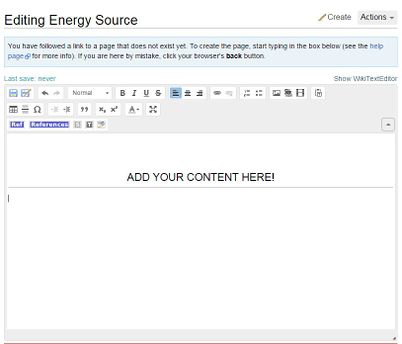Difference between revisions of "Create a New Article"
***** (***** | *****) m |
***** (***** | *****) m |
||
| Line 1: | Line 1: | ||
| + | |||
{{template:Tabs-1 | {{template:Tabs-1 | ||
|Energypedia_Community:_Help|Back to the Help Portal | |Energypedia_Community:_Help|Back to the Help Portal | ||
| Line 14: | Line 15: | ||
1. Log into energypedia with your username and password. | 1. Log into energypedia with your username and password. | ||
| − | 2. Type the article title into the "Search bar" and press "Enter". Please capitalise the first letter of all main words. For example, instead of writing "'''energy source''' as the article title, please write "'''Energy Source'''". | + | 2. Type the article title into the "Search bar" and press "Enter". Please capitalise the first letter of all main words. For example, instead of writing "'''energy source''' as the article title, please write "'''Energy Source'''". Also, please do not use any abbreviations in the article title, for example instead of writing '''Cost of SHS''', please write '''Cost of Solar Home Sytem (SHS)'''. |
[[File:Search Box (Energy Sources).JPG|none|434px|alt=Search Box (Energy Sources).JPG]] | [[File:Search Box (Energy Sources).JPG|none|434px|alt=Search Box (Energy Sources).JPG]] | ||
| Line 33: | Line 34: | ||
{{Help Magic Words}} | {{Help Magic Words}} | ||
| − | |||
| − | |||
Revision as of 14:09, 11 August 2016
Video
Instructions
1. Log into energypedia with your username and password.
2. Type the article title into the "Search bar" and press "Enter". Please capitalise the first letter of all main words. For example, instead of writing "energy source as the article title, please write "Energy Source". Also, please do not use any abbreviations in the article title, for example instead of writing Cost of SHS, please write Cost of Solar Home Sytem (SHS).
3. If an article with that exact title already exists, it will be displayed under the search result and cannot be created. However, if the article does not exists, following text will appear: "Create the pagefollowed by the article title in red". Click on the red article title to create a new page.
4. Add your text to the article and then click on the SAVE button when you are finished.
4. Congratulations! You have now successfully created an article!