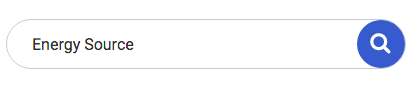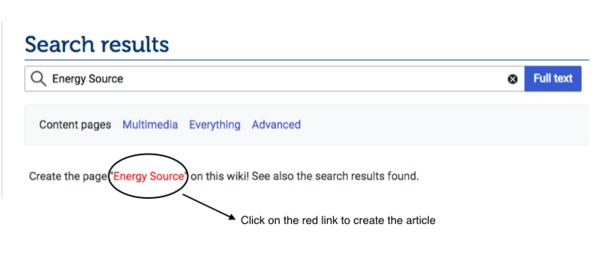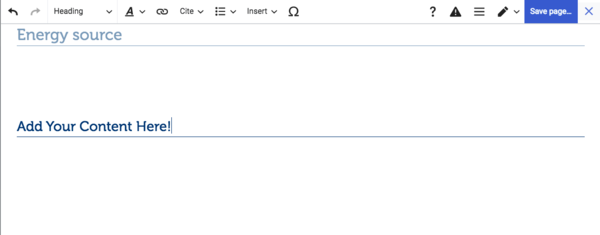Difference between revisions of "Create a New Article"
***** (***** | *****) m (Ranisha moved page How to Create an Article? to Help:Create a New Article without leaving a redirect) |
***** (***** | *****) m Tag: 2017 source edit |
||
| (28 intermediate revisions by 6 users not shown) | |||
| Line 1: | Line 1: | ||
| + | |||
| + | {{Back to Help Portal}} | ||
| + | |||
| + | = Create a New Article = | ||
== Instructions == | == Instructions == | ||
| − | |||
1. Log into energypedia with your username and password. | 1. Log into energypedia with your username and password. | ||
| − | 2. Type the article title | + | 2. Type the article title in the "Search bar" and press enter. Please capitalise the first letter of all the main words. For example, instead of writing "'''energy source''' as the article title, please write "'''Energy Source'''". Also, please do not use any abbreviations in the article title, for example instead of writing '''Cost of SHS''', please write '''Cost of Solar Home System (SHS)'''. <br/> |
| − | |||
| − | |||
| − | |||
| − | |||
| − | |||
| − | |||
| − | |||
| − | |||
| − | |||
| − | |||
| − | |||
| − | |||
| − | |||
| − | |||
| − | |||
| − | <br/> | ||
| − | = | + | -> Learn more about the [[Guidelines on Writing a Good Article|guidelines for writing a good article]]. |
| + | [[File:Capture d’écran 2021-09-14 à 15.00.35.png|left]] | ||
| + | <br/><div style="clear: both"></div> | ||
| + | 3. If an article with that exact title already exists, it will be displayed under the search result and cannot be created. However, if the article does not exists, following text will appear: "''Create the page followed by the '''<span style="color:#FF0000">article title</span> '''in red''". Click on the red article title to create a new page. | ||
| − | + | [[File:Capture_d’écran_2021-09-14_à_15.11.19.png|alt=|600x600px]] | |
| − | + | 4. Add your text to the article and then click on "'''''Save''' page''" button when you are finished. | |
| − | + | [[File:Capture_d’écran_2021-09-14_à_15.28.35.png|alt=|600x600px]] | |
| − | + | 5. Congratulations! You have now successfully created an article! | |
| − | + | For instructions on how to add headlines, references, categories or tables see our [[:Energypedia Community: Help|Help Portal]]. | |
| − | + | {{Help Magic Words}} | |
[[Category:Help]] | [[Category:Help]] | ||
Revision as of 06:36, 1 December 2021
Create a New Article
Instructions
1. Log into energypedia with your username and password.
2. Type the article title in the "Search bar" and press enter. Please capitalise the first letter of all the main words. For example, instead of writing "energy source as the article title, please write "Energy Source". Also, please do not use any abbreviations in the article title, for example instead of writing Cost of SHS, please write Cost of Solar Home System (SHS).
-> Learn more about the guidelines for writing a good article.
3. If an article with that exact title already exists, it will be displayed under the search result and cannot be created. However, if the article does not exists, following text will appear: "Create the page followed by the article title in red". Click on the red article title to create a new page.
4. Add your text to the article and then click on "Save page" button when you are finished.
5. Congratulations! You have now successfully created an article!
For instructions on how to add headlines, references, categories or tables see our Help Portal.