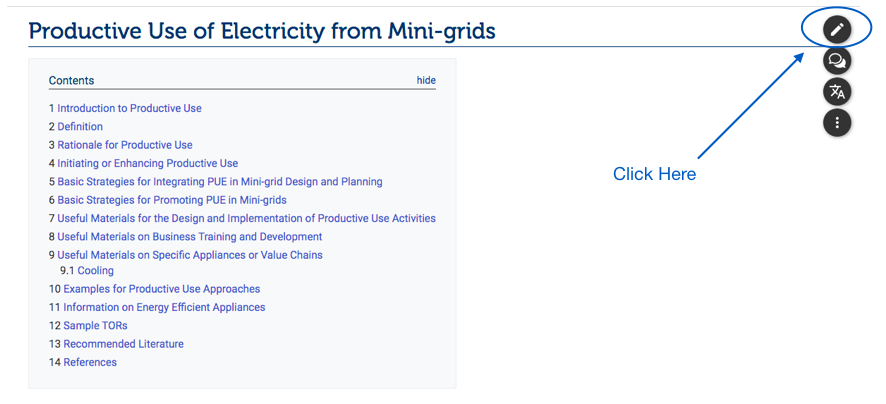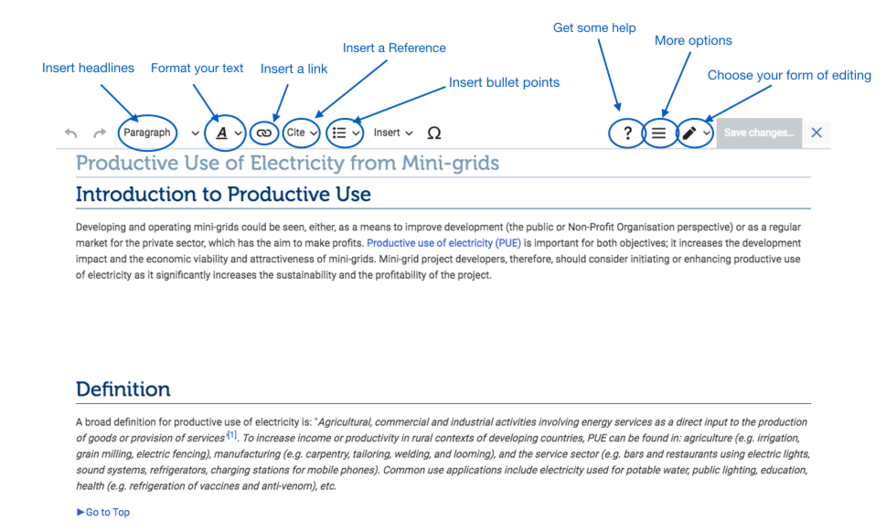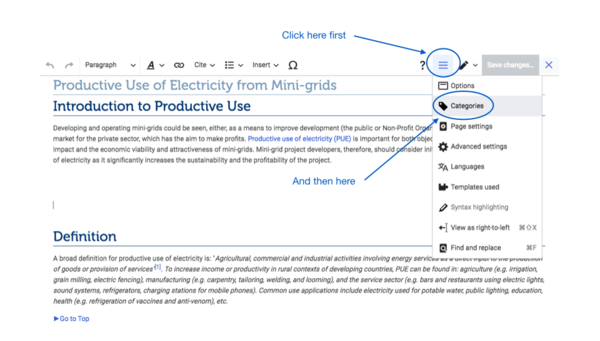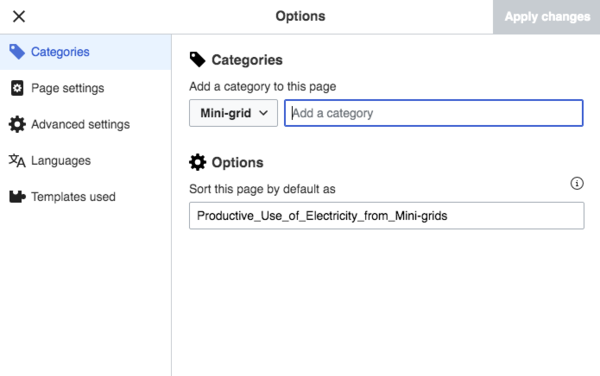Difference between revisions of "Edit an Article"
***** (***** | *****) Tag: 2017 source edit |
***** (***** | *****) |
||
| Line 11: | Line 11: | ||
1. Select the article you wish to edit.<br/><br/>2. Click on the "Edit" option in the upper right corner of the article.<br/> | 1. Select the article you wish to edit.<br/><br/>2. Click on the "Edit" option in the upper right corner of the article.<br/> | ||
| − | [[File: | + | |
| − | + | [[File:Capture d’écran 2021-09-14 à 15.52.47.png]] | |
3. The article will open in edit mode. Use the different features of the toolbar to make the necessary changes. | 3. The article will open in edit mode. Use the different features of the toolbar to make the necessary changes. | ||
| − | |||
| − | |||
| − | 4. If you wish to change the categories, go to the bottom of the page and click on the symbol | + | |
| + | [[File:Capture d’écran 2021-09-14 à 16.17.46.png|886x886px]]<div style="clear: both"></div> | ||
| + | |||
| + | |||
| + | 4. If you wish to change the categories, go to the bottom of the page and click on the three-bar symbol. Click on "'''Categories'''". Choose the most relevant category and add it by writing it. | ||
Note: '''When categorizing an article you need to choose the edit option found at the top of the article only. Editing individual section of the article will not allow you to categorize the whole article'''. | Note: '''When categorizing an article you need to choose the edit option found at the top of the article only. Editing individual section of the article will not allow you to categorize the whole article'''. | ||
| − | [[File: | + | |
| − | <div style="clear: both"></div> | + | [[File:Capture d’écran 2021-09-14 à 16.23.43.png|600x600px]] |
| − | 6. Click on " | + | |
| + | |||
| + | |||
| + | [[File:Capture d’écran 2021-09-14 à 16.19.23.png|600x600px]]<div style="clear: both"></div> | ||
| + | 6. Click on "Apply changes" to save your changes. | ||
<br/> | <br/> | ||
Revision as of 14:35, 14 September 2021
Edit an Article
Instructions
1. Select the article you wish to edit.
2. Click on the "Edit" option in the upper right corner of the article.
3. The article will open in edit mode. Use the different features of the toolbar to make the necessary changes.
4. If you wish to change the categories, go to the bottom of the page and click on the three-bar symbol. Click on "Categories". Choose the most relevant category and add it by writing it.
Note: When categorizing an article you need to choose the edit option found at the top of the article only. Editing individual section of the article will not allow you to categorize the whole article.
6. Click on "Apply changes" to save your changes.
Minor Edits
Minor Edits are superficial edits that could improve the aesthetics of an article. They include: correcting typos, rearranging article content without modifying, formatting etc. Minor edits are important as they can make the articles more attractive. However, minor edits should not devalue the efforts of the author.
►If you tick the option "This is a minor edit" option, your profile will not be displayed under the "Latest Author" section.