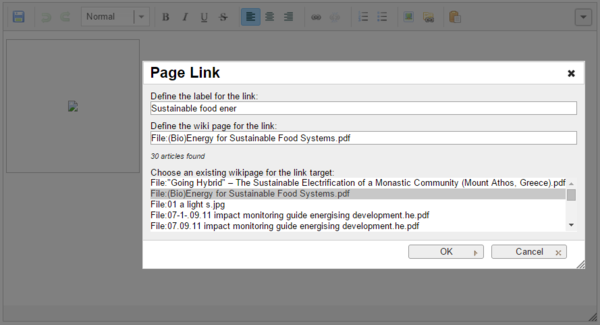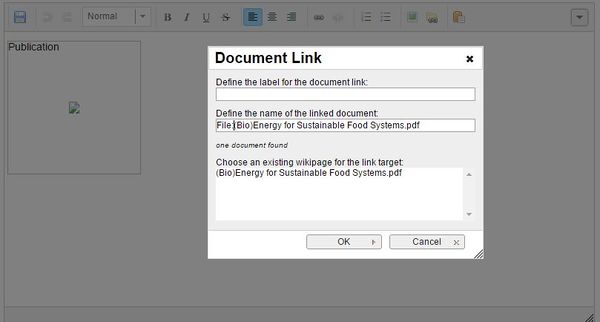Difference between revisions of "Insert File as Picture / Link"
From energypedia
***** (***** | *****) (Created page with " {{#widget:YouTube|id=BtNrfgydYpQ|height=300|width=500}} <br/>First please follow the steps of "Uploading Pictures and Documents". Once t...") |
***** (***** | *****) m |
||
| Line 1: | Line 1: | ||
| − | |||
{{#widget:YouTube|id=BtNrfgydYpQ|height=300|width=500}} | {{#widget:YouTube|id=BtNrfgydYpQ|height=300|width=500}} | ||
| Line 43: | Line 42: | ||
__NOAUTHORLIST__ | __NOAUTHORLIST__ | ||
| + | |||
| + | [[Category:Help]] | ||
Revision as of 07:29, 10 June 2016
First please follow the steps of "Uploading Pictures and Documents". Once the File is uploaded on the wiki you can then link it to your article.
Insert File as Link
1. Click on "Link" option in the Edit toolbar
2. Type the name of the document as "File:....." into the option, "Define the wiki page for the link:"
Insert File as Picture
1. Click on "Document Link"
2. Type the name of the document into the option, "Define the wiki page for the link:"