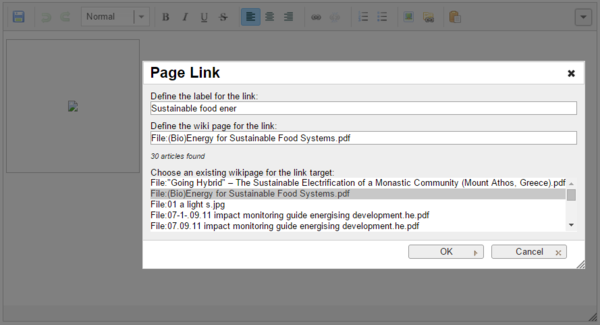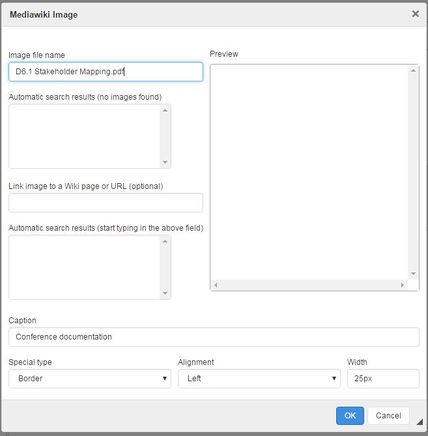Click here to register!
Insert File as Picture / Link
Please follow the steps of "Uploading Pictures and Documents". Once the File is uploaded on the wiki you can then link it to your article.
Insert File as Link
1. Click on "Link" option in the Edit toolbar
2. Type the name of the document as "File:....." into the option, "Define the wiki page for the link:" Then click ok.
3. The file link is established
Insert File as Picture
1. Click on the "Image" option in the edit toolbar.
3. For the option, "image file name" , type the name of the file with the extension (for example, .pdf for pdfs). Please assign the appropriate alignment, caption and the size for the file.
4. Click on OK. The graph will now appear in the edited text.
5. To change a file´s height or alignment, scroll over the picture or filename, then right click and choose "Image Properties".
6. To remove a graph from the article highlight it in the edit mode and press delete on your keyboard.