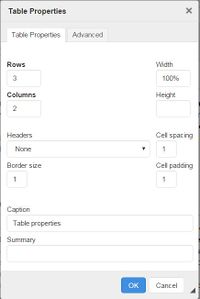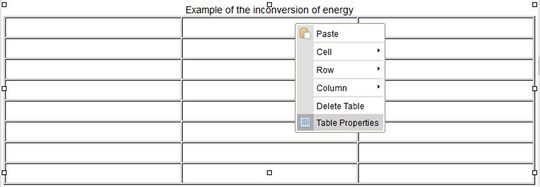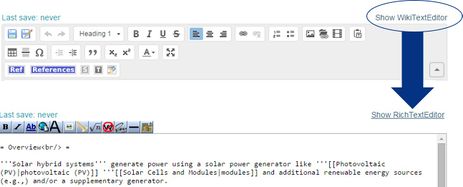Difference between revisions of "Insert Tables"
From energypedia
***** (***** | *****) m |
***** (***** | *****) m |
||
| Line 1: | Line 1: | ||
| + | |||
{{template:Tabs-1 | {{template:Tabs-1 | ||
|Energypedia_Community:_Help|Back to the Help Portal | |Energypedia_Community:_Help|Back to the Help Portal | ||
| Line 16: | Line 17: | ||
{| style="width:100%" | {| style="width:100%" | ||
|- | |- | ||
| − | | style="width: 221px | + | | style="width: 221px" | [[File:Tabelle eigenschaften.JPG|border|left|200px|table properties|alt=Tabelle eigenschaften.JPG]] |
| − | | style="width: 527px | + | | style="width: 527px" | |
*Enter the number of "Rows" and "Columns" you need. | *Enter the number of "Rows" and "Columns" you need. | ||
*The option “Border size“ allows you to specify the width of the table border. If the border size is "0" or empty, the table will not have any border. | *The option “Border size“ allows you to specify the width of the table border. If the border size is "0" or empty, the table will not have any border. | ||
| Line 31: | Line 32: | ||
4. Click "OK" and the table will be displayed.<br/> | 4. Click "OK" and the table will be displayed.<br/> | ||
| − | {| cellspacing="1" cellpadding="5" border="1" align="left | + | {| style="width: 762px" cellspacing="1" cellpadding="5" border="1" align="left" |
|+ Example of a table | |+ Example of a table | ||
|- | |- | ||
| | | | ||
| − | | style="width: 369px | + | | style="width: 369px" | <br/> |
|- | |- | ||
| <br/> | | <br/> | ||
| − | | style="width: 369px | + | | style="width: 369px" | <br/> |
|- | |- | ||
| <br/> | | <br/> | ||
| − | | style="width: 369px | + | | style="width: 369px" | <br/> |
|} | |} | ||
| Line 75: | Line 76: | ||
<br/> | <br/> | ||
| − | If you are interested, see [ | + | If you are interested, see [https://en.wikipedia.org/wiki/Help:Introduction_to_tables_with_Wiki_Markup/1 here] or just create one with the editor and see what changes in WikiText result in.<br/> |
Some basic explanations: | Some basic explanations: | ||
| Line 90: | Line 91: | ||
{{Help Magic Words}} | {{Help Magic Words}} | ||
| − | |||
| − | |||
Revision as of 10:21, 13 January 2017
Instructions
1. Click on the symbol "Table" in the edit toolbar.
3. Choose your desired table properties.
|
4. Click "OK" and the table will be displayed.
Changing the Table Properties
Right click on the table to get the following options.
For example:
- Delete or insert cells, rows and columns etc.
- "Merge Right" (or left) to merge two cells to one.
- Change the colour of a cell: "Cell" -> "Cell Properties" -> "Background Colour"
- Change basic table properties: Click “Table properties“.
"Advance Option"
You can of course also create a table in the wiki text but this is not that easy. However, once you know what you are doing it is a comfortable tool for editing tables.
If you are interested, see here or just create one with the editor and see what changes in WikiText result in.
Some basic explanations:
- Cellspacing describes the space between the cells in the tables in pixels
- Cellpadding describes the space between the cells' borders and the text inside them
- Width describes the tables width. Note that it is possible to give cells a specific width which will be used for all the cells in a column.
Import Tables from Excel
It is also possible to import existing Excel tables into energypedia. Here, you can find a detailed description of the Excel to wiki import.