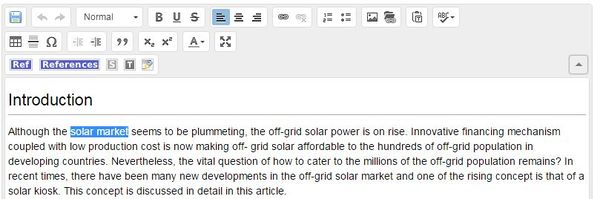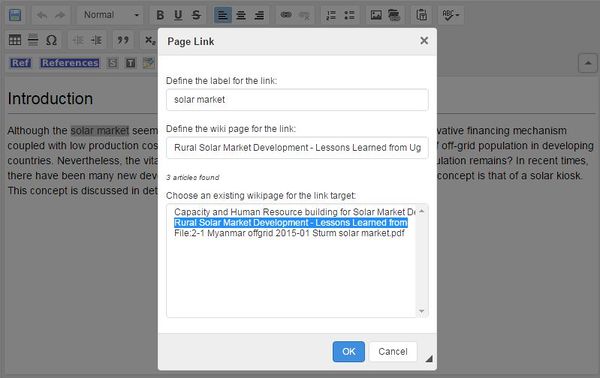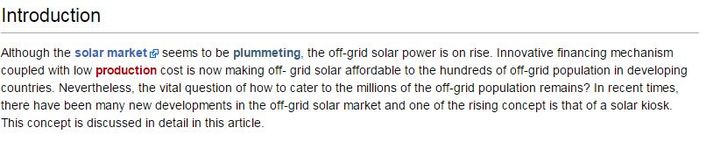Difference between revisions of "Link to an Article"
***** (***** | *****) m (Ranisha moved page Help:Link Articles to Help:Link to an Article without leaving a redirect) |
***** (***** | *****) m |
||
| Line 27: | Line 27: | ||
<div style="clear: both"></div> | <div style="clear: both"></div> | ||
5. Save your changes by clicking "Save page" at the bottom of the page. | 5. Save your changes by clicking "Save page" at the bottom of the page. | ||
| + | |||
| + | <br/> | ||
| + | |||
| + | = Further Information = | ||
| + | <ul style="list-style-image: url("images/bullet-icon.png"); font-size: 13.6px;"> | ||
| + | <li>[[Energypedia_Community:_Help|Help portal on energypedia]]</li> | ||
| + | </ul> | ||
<br/>__NOAUTHORLIST__ | <br/>__NOAUTHORLIST__ | ||
<div style="clear: both"></div> | <div style="clear: both"></div> | ||
| − | [[Category:Help]] | + | [[Category:Help|{{PAGENAME}}]] |
Revision as of 08:53, 14 July 2016
Instructions
On energypedia, you can link words from your current article to any other existing article, other external sites, or documents. To create links:
1. Highlight the word(s) that will later on make up the link.
2. Click on the "Insert Link" symbol in the toolbar.
3. A dialog window will appear. For the option, ”Define the wiki page for the link:”, include the article/external site which you wish to link to. If you are linking to an energypedia articles, you can simply type in the article's title. For external sites, please include a complete URL. For information on how to link to an article heading, see Linking to an Article Headline
4. Successfully linked words will appear in blue color whereas links without a valid target will appear in red color. Words linking to external website have a small arrow next to them.
5. Save your changes by clicking "Save page" at the bottom of the page.
Further Information