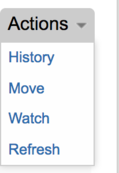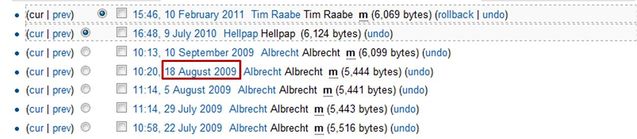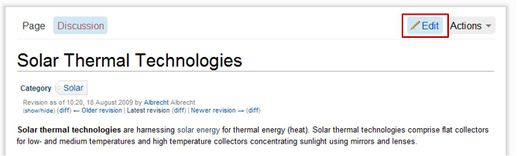Click here to register!
Difference between revisions of "Recover an old Version of an Article"
From energypedia
***** (***** | *****) m |
***** (***** | *****) m |
||
| (9 intermediate revisions by 2 users not shown) | |||
| Line 1: | Line 1: | ||
| + | {{template:Tabs-1 | ||
| + | |Energypedia_Community:_Help|Back to the Help Portal | ||
| + | | | ||
| + | }} | ||
| − | + | = Recover an old Version of an Article = | |
| − | + | 1. Go to the respective article and move your cursor to the "Actions" button on the top right corner of the article. | |
| − | + | 2. Click on "Actions" -> "History" | |
| − | + | [[File:Rename a file.png|border|left|119pxpx|History.jpg|alt=History.jpg]] | |
| + | <div style="clear: both"></div> | ||
| + | 3. Choose the version you want to recover by clicking on the date. | ||
| − | [[File:History01.jpg| | + | [[File:History01.jpg|border|left|637pxpx|History1.jpg|alt=History1.jpg]] |
| + | <div style="clear: both"></div> | ||
| + | 4. Click on "Edit" and then save the page. | ||
| − | < | + | [[File:History2.jpg|border|left|517pxpx|History2.jpg|alt=History2.jpg]] |
| + | <div style="clear: both"></div> | ||
| − | |||
| − | |||
| − | + | {{Help Magic Words}} | |
| − | + | [[Category:Help]] | |
| − | |||
| − | |||
| − | |||
| − | |||
| − | |||
| − | |||
| − | |||
| − | |||
| − | |||
| − | |||
| − | |||
| − | |||
| − | |||
| − | |||
| − | [[Category:Help | ||
Revision as of 07:27, 22 August 2018
Recover an old Version of an Article
1. Go to the respective article and move your cursor to the "Actions" button on the top right corner of the article.
2. Click on "Actions" -> "History"
3. Choose the version you want to recover by clicking on the date.
4. Click on "Edit" and then save the page.