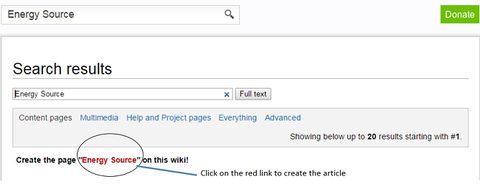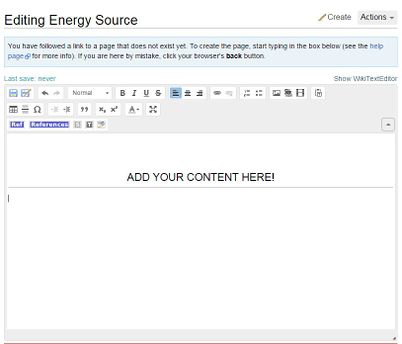Knowledge fuels change
For over a decade, Energypedia has shared free, reliable energy expertise with the world.
We’re now facing a serious funding gap.
Help keep this platform alive — your donation, big or small, truly matters!
Thank you for your support
Difference between revisions of "Create a New Article"
***** (***** | *****) m (Ranisha moved page How to Create an Article? to Help:Create a New Article without leaving a redirect) |
***** (***** | *****) m |
||
| Line 1: | Line 1: | ||
| + | |||
| + | = Video = | ||
| + | |||
| + | {{#widget:YouTube|id=HqGJYPU-2hY|height=300|width=400}} | ||
| + | |||
| + | <br/> | ||
== Instructions == | == Instructions == | ||
| Line 4: | Line 10: | ||
1. Log into energypedia with your username and password. | 1. Log into energypedia with your username and password. | ||
| − | 2. Type the article title into the "Search bar" and | + | 2. Type the article title into the "Search bar" and press "Enter". Please capitalise the first letter of all main words. For example, instead of writing "'''energy source''' as the article title, please write "'''Energy Source'''". |
[[File:Search Box (Energy Sources).JPG|none|434px|alt=Search Box (Energy Sources).JPG]] | [[File:Search Box (Energy Sources).JPG|none|434px|alt=Search Box (Energy Sources).JPG]] | ||
| Line 10: | Line 16: | ||
<br/> | <br/> | ||
| − | 3. If an article with that exact title already exists, it will be displayed under the search result and cannot be created. However, if the article does not | + | 3. If an article with that exact title already exists, it will be displayed under the search result and cannot be created. However, if the article does not exists, following text will appear: "''Create the pagefollowed by the '''<span style="color:#FF0000;">article title</span> '''in re''d". Click on the red article title to create a new page. |
[[File:Create article.JPG|border|left|480px|alt=Create article.JPG]]<div style="clear: both"></div><br/> | [[File:Create article.JPG|border|left|480px|alt=Create article.JPG]]<div style="clear: both"></div><br/> | ||
4. Add your text to the article and then click on the '''SAVE''' button when you are finished. | 4. Add your text to the article and then click on the '''SAVE''' button when you are finished. | ||
| Line 19: | Line 25: | ||
4. Congratulations! You have now successfully created an article! | 4. Congratulations! You have now successfully created an article! | ||
| − | |||
| − | |||
| − | |||
| − | |||
| − | |||
| − | |||
| − | |||
| − | |||
| − | |||
| − | |||
= Further Information = | = Further Information = | ||
| − | *[[: | + | *[[Energypedia_Community:_Help|Help portal on energypedia]] |
__NOTOC__ __NOAUTHORLIST__ | __NOTOC__ __NOAUTHORLIST__ | ||
| − | [[Category:Help]] | + | [[Category:Help|{{PAGENAME}}]] |
Revision as of 15:07, 13 July 2016
Video
Instructions
1. Log into energypedia with your username and password.
2. Type the article title into the "Search bar" and press "Enter". Please capitalise the first letter of all main words. For example, instead of writing "energy source as the article title, please write "Energy Source".
3. If an article with that exact title already exists, it will be displayed under the search result and cannot be created. However, if the article does not exists, following text will appear: "Create the pagefollowed by the article title in red". Click on the red article title to create a new page.
4. Add your text to the article and then click on the SAVE button when you are finished.
4. Congratulations! You have now successfully created an article!