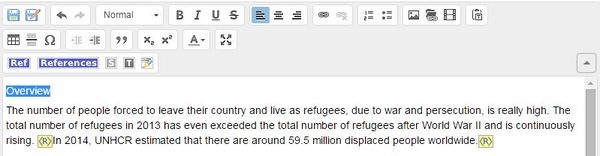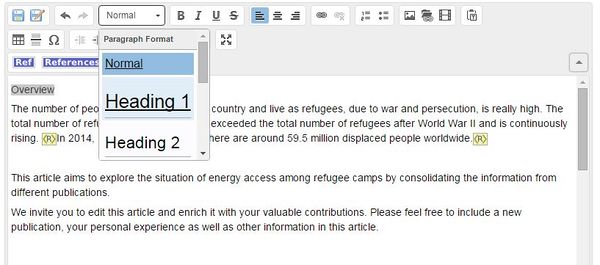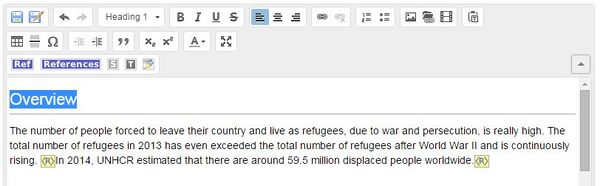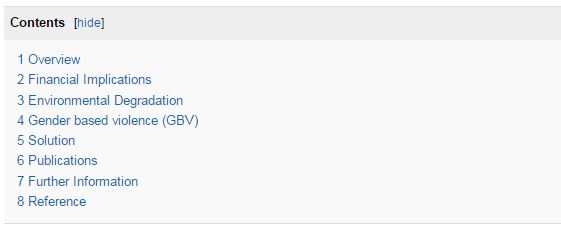Difference between revisions of "Add Headings"
***** (***** | *****) m |
***** (***** | *****) m (→Instructions) |
||
| Line 5: | Line 5: | ||
<br/> | <br/> | ||
| + | |||
= Instructions = | = Instructions = | ||
| − | An Article can and should be divided into different sections/headings to break up the text and organize the content. If a page has more than three section, a "[[ | + | An Article can and should be divided into different sections/headings to break up the text and organize the content. If a page has more than three section, a "[[Help:Insert_Table_of_Content|table of content (TOC]])" is automatically generated. To add headings: |
1. Highlight the words to create a heading. | 1. Highlight the words to create a heading. | ||
| Line 40: | Line 41: | ||
<span style="font-size: 13.6px; line-height: 20.4px; background-color: rgb(255, 255, 255)">To put both the magic keywords, switch to " Show Wiki Text Editor" Option.</span><br/> | <span style="font-size: 13.6px; line-height: 20.4px; background-color: rgb(255, 255, 255)">To put both the magic keywords, switch to " Show Wiki Text Editor" Option.</span><br/> | ||
| + | |||
= Further Information = | = Further Information = | ||
Revision as of 08:37, 14 July 2016
Video
Instructions
An Article can and should be divided into different sections/headings to break up the text and organize the content. If a page has more than three section, a "table of content (TOC)" is automatically generated. To add headings:
1. Highlight the words to create a heading.
2. Click on the option "Paragraph Format" in the toolbar and choose the desired heading format. Headings follow a six-level hierarchy format with heading 1 the largest and heading 6 the smallest.
3. The heading will appears in a predefined height.
Note: If you choose any heading formats from heading 1 to heading 4, a line will be inserted automatically between the heading and the body text. However, if you choose either heading 5 or heading 6, no line will be added.
4. If there are more than three headings, a table of content is automatically generated.
Advanced:
- If you want to force the table of content to be always shown regardless of the number of headings, you can put the magic keyword "__FORCETOC_" anywhere on the page and a Table of content will appear.
- Conversely, the magic keyword "__NOTOC_" will suppress the "Table of Contents" if placed anywhere within the page.
To put both the magic keywords, switch to " Show Wiki Text Editor" Option.