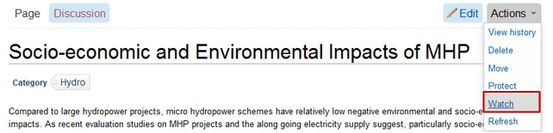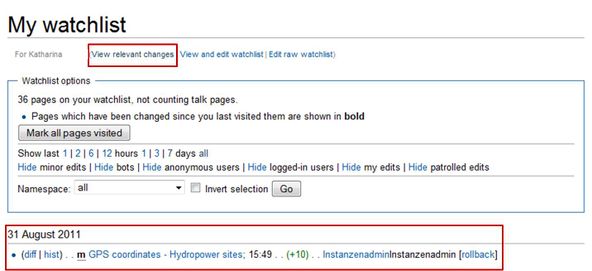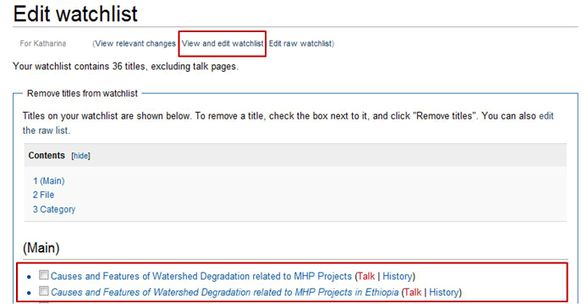Knowledge fuels change
For over a decade, Energypedia has shared free, reliable energy expertise with the world.
We’re now facing a serious funding gap.
Help keep this platform alive — your donation, big or small, truly matters!
Thank you for your support
Difference between revisions of "Add an Article to Watchlist"
From energypedia
***** (***** | *****) m |
***** (***** | *****) m |
||
| Line 1: | Line 1: | ||
| + | |||
{{template:Tabs-1 | {{template:Tabs-1 | ||
|Energypedia_Community:_Help|Back to the Help Portal | |Energypedia_Community:_Help|Back to the Help Portal | ||
| Line 10: | Line 11: | ||
1. Open the article you wish to add to your watchlist in [[Help:Edit an Article|edit mode]]. | 1. Open the article you wish to add to your watchlist in [[Help:Edit an Article|edit mode]]. | ||
| − | 1. Go to the bottom of the article and | + | 1. Go to the bottom of the article and check the box, "Watch this page". |
[[File:Watch page.JPG|border|left|632px|Watch page.JPG|alt=Watch page.JPG]] | [[File:Watch page.JPG|border|left|632px|Watch page.JPG|alt=Watch page.JPG]] | ||
| Line 47: | Line 48: | ||
[[File:WatchlistView.jpg|border|left|588px|WatchlistView.jpg|alt=WatchlistView.jpg]] | [[File:WatchlistView.jpg|border|left|588px|WatchlistView.jpg|alt=WatchlistView.jpg]] | ||
<div style="clear: both"></div> | <div style="clear: both"></div> | ||
| + | {{Help Magic Words}} | ||
| − | {{ | + | [[Category:Help|{{PAGENAME}}]] |
| − | |||
Revision as of 12:36, 29 August 2016
Add Articles to Your Watchlist
Via "Edit Mode"
1. Open the article you wish to add to your watchlist in edit mode.
1. Go to the bottom of the article and check the box, "Watch this page".
Via "Actions"
1. Go to the top left corner of the article and click on Actions. A drop down menu will appear, click on "Watch" to add the article to your watchlist.
Unwatch Pages
- Go to the top left corner of the article and click on Actions. A drop down menu will appear, click on "UnWatch" to remove the article from your watchlist, or
- Open the article in edit mode. Go to the bottom of the article and uncheck the box, "Watch this page".
View your Watchlist
The article will be listed in your "Watchlist" in your profile page.
- View all relevant changes of the articles on your watchlist by clicking on "View relevant changes".
- See all articles you have added to your watchlist by clicking "View and edit watchlist".