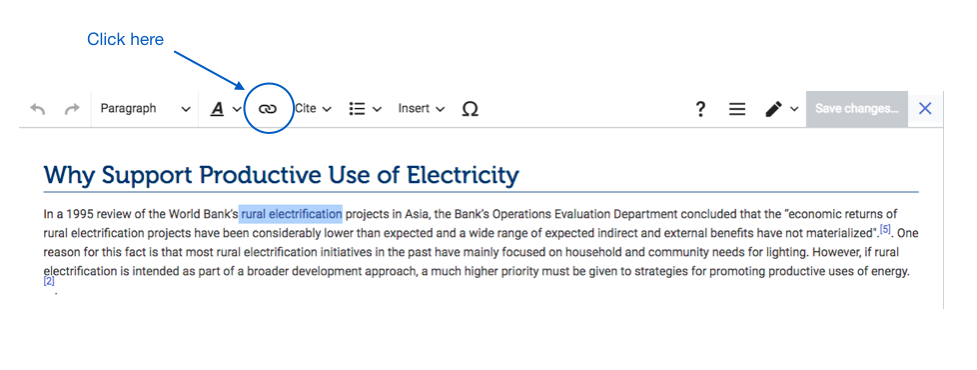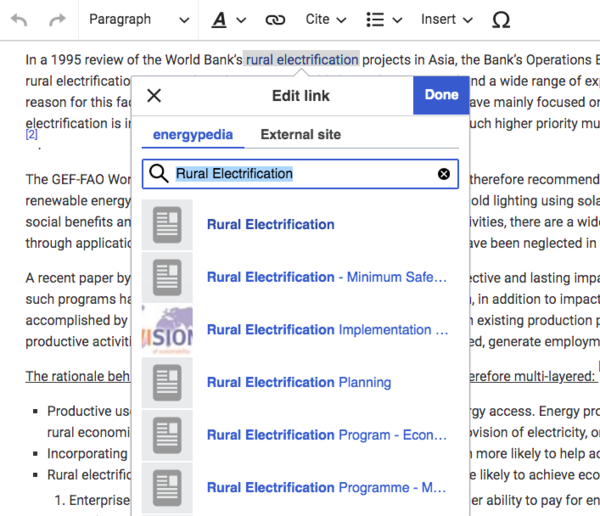Knowledge fuels change - Support energypedia!
For over 10 years, energypedia has been connecting energy experts around the world — helping them share knowledge, learn from each other, and accelerate the global energy transition.
Today, we ask for your support to keep this platform free and accessible to all.
Even a small contribution makes a big difference! If just 10–20% of our 60,000+ monthly visitors donated the equivalent of a cup of coffee — €5 — Energypedia would be fully funded for a whole year.
Is the knowledge you’ve gained through Energypedia this year worth €5 or more?
Your donation keeps the platform running, helps us create new knowledge products, and contributes directly to achieving SDG 7.
Thank you for your support, your donation, big or small, truly matters!
Difference between revisions of "Link to a Headline"
***** (***** | *****) Tag: 2017 source edit |
***** (***** | *****) m Tag: 2017 source edit |
||
| (One intermediate revision by one other user not shown) | |||
| Line 1: | Line 1: | ||
| − | {{ | + | {{Back to Help Portal}} |
| − | |||
| − | |||
| − | }} | ||
= Link to a Headline = | = Link to a Headline = | ||
| Line 14: | Line 11: | ||
1. Highlight the word(s) that will later on make up the link. | 1. Highlight the word(s) that will later on make up the link. | ||
| − | |||
| − | |||
| − | |||
| − | |||
| − | + | [[File:Capture d’écran 2021-09-15 à 14.20.08.png]] | |
| + | |||
| + | |||
2.Click the "Insert Link" symbol in the toolbar. | 2.Click the "Insert Link" symbol in the toolbar. | ||
| − | |||
| − | |||
| − | |||
| − | |||
| − | + | [[File:Capture d’écran 2021-09-15 à 14.25.09.png|977x977px]] | |
| + | |||
| + | |||
| + | 2. A dialog window will appear. In the option, ”Define the wiki page for the link:” type the name of the desired article (search for an existing article by typing its title). After you find the respective article, insert a '''"#"'''. The '''"#"''' will show all the headings within the wiki article. Choose the respective heading and click on "OK". | ||
| − | |||
| − | + | [[File:Capture d’écran 2021-09-15 à 14.20.45.png|600x600px]] | |
<br/>3. Successfully linked words will appear in blue color whereas links without a valid target will appear in red color. | <br/>3. Successfully linked words will appear in blue color whereas links without a valid target will appear in red color. | ||
| − | <br/> | + | <br/>[[File:Capture d’écran 2021-09-15 à 14.28.23.png|600x600px]] |
| − | |||
| − | |||
| − | |||
| − | |||
| − | |||
<br/> | <br/> | ||
Latest revision as of 06:41, 1 December 2021
Link to a Headline
Instructions - Linking to Headlines
Sometimes it makes sense to link to a particular heading rather than to a whole article. Wikis allow its users to not only link to another wiki article but also to a particular heading within a wiki article. These links make it easier for users to jump straight to the relevant information.
1. Highlight the word(s) that will later on make up the link.
2.Click the "Insert Link" symbol in the toolbar.
2. A dialog window will appear. In the option, ”Define the wiki page for the link:” type the name of the desired article (search for an existing article by typing its title). After you find the respective article, insert a "#". The "#" will show all the headings within the wiki article. Choose the respective heading and click on "OK".
3. Successfully linked words will appear in blue color whereas links without a valid target will appear in red color.
4. Make sure to save your changes by clicking "Save page" at the bottom of the page.