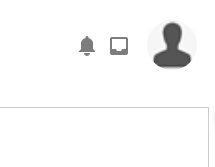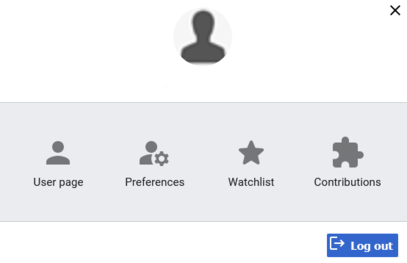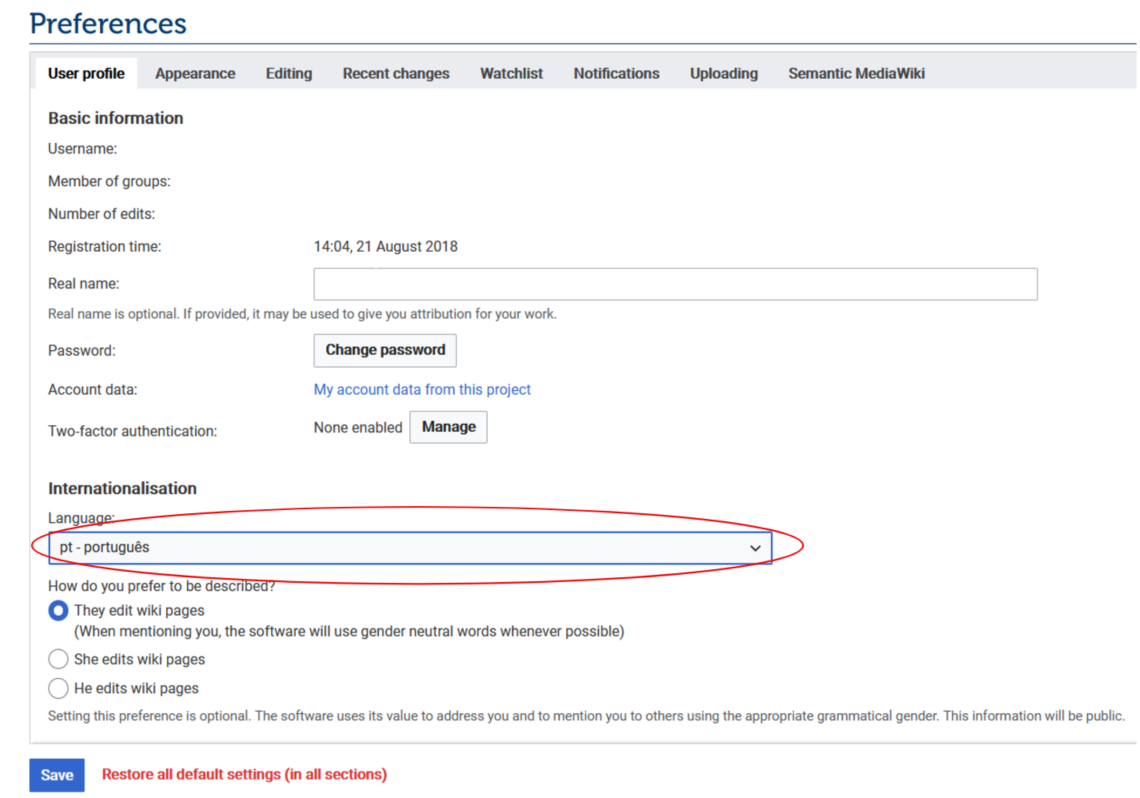Knowledge fuels change
For over a decade, Energypedia has shared free, reliable energy expertise with the world.
We’re now facing a serious funding gap.
Help keep this platform alive — your donation, big or small, truly matters!
Thank you for your support
Difference between revisions of "How to change the system language"
***** (***** | *****) m Tag: 2017 source edit |
***** (***** | *****) |
||
| Line 1: | Line 1: | ||
| − | + | == Instructions == | |
| + | 1. Log in to energypedia with your e-mail and password. | ||
| − | + | 2. Click on your profile image icon on the top right side of the screen. | |
| − | |||
| − | |||
| − | 2. | ||
[[File:Lang3.png]] | [[File:Lang3.png]] | ||
| − | 3. | + | 3. A window will pop up. Click on "Preferences" in the menu. |
[[File:Lang.png|407x407px]] | [[File:Lang.png|407x407px]] | ||
| − | 4. | + | 4. You will be directed to your preferences page. Select your preferred language from the drop-down menu |
[[File:Lang2.png]] | [[File:Lang2.png]] | ||
| + | 5. Go to the bottom of the page and click "Save" | ||
| − | |||
| − | |||
| − | |||
| − | |||
| − | |||
| − | + | Now you can see all the system functions in the language of your choice. | |
| − | + | '''NOTE''': This function allows you to change the language of the system, if you wish to see the content of the site in a different language click the icon [[File:Language icon.png]] on the right side of the page and select your preferred language. | |
| − | |||
| − | [[ | ||
| − | |||
Revision as of 14:28, 25 January 2022
Instructions
1. Log in to energypedia with your e-mail and password.
2. Click on your profile image icon on the top right side of the screen.
3. A window will pop up. Click on "Preferences" in the menu.
4. You will be directed to your preferences page. Select your preferred language from the drop-down menu
5. Go to the bottom of the page and click "Save"
Now you can see all the system functions in the language of your choice.
NOTE: This function allows you to change the language of the system, if you wish to see the content of the site in a different language click the icon ![]() on the right side of the page and select your preferred language.
on the right side of the page and select your preferred language.