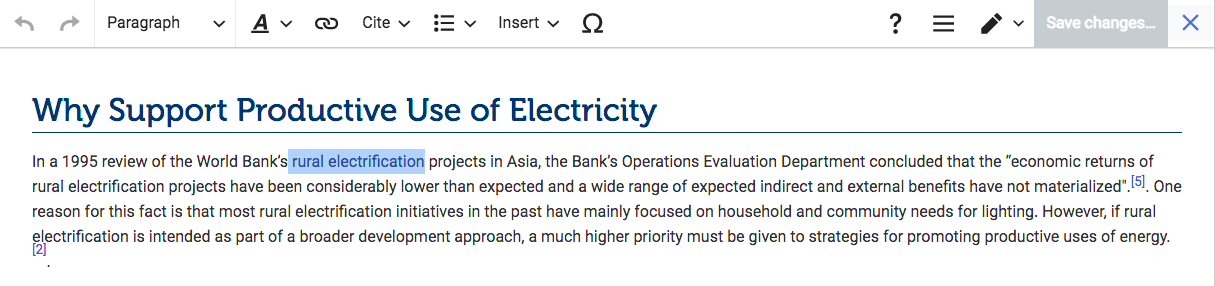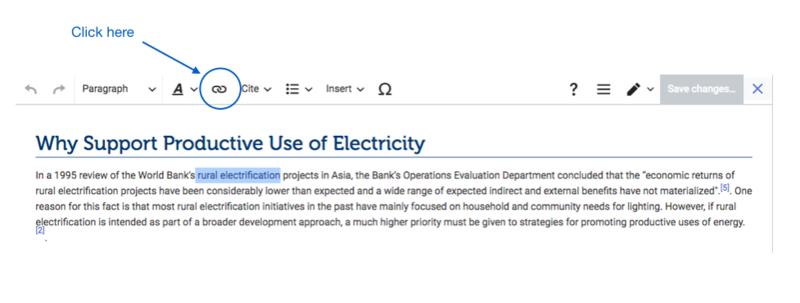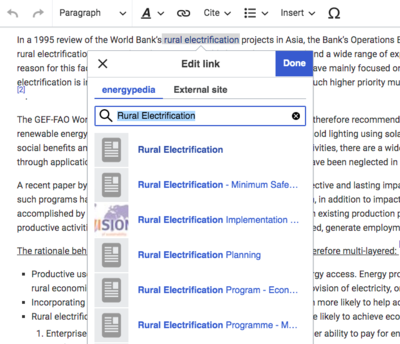Knowledge fuels change - Support energypedia!
For over 10 years, energypedia has been connecting energy experts around the world — helping them share knowledge, learn from each other, and accelerate the global energy transition.
Today, we ask for your support to keep this platform free and accessible to all.
Even a small contribution makes a big difference! If just 10–20% of our 60,000+ monthly visitors donated the equivalent of a cup of coffee — €5 — Energypedia would be fully funded for a whole year.
Is the knowledge you’ve gained through Energypedia this year worth €5 or more?
Your donation keeps the platform running, helps us create new knowledge products, and contributes directly to achieving SDG 7.
Thank you for your support, your donation, big or small, truly matters!
Difference between revisions of "Link to an Article"
***** (***** | *****) |
***** (***** | *****) m |
||
| Line 10: | Line 10: | ||
| − | [[File:Capture d’écran 2021-09-15 à 14.21.18.png]]<div style="clear: both"></div> | + | [[File:Capture d’écran 2021-09-15 à 14.21.18.png|alt=|border]]<div style="clear: both"></div> |
2. Click on the "Insert Link" symbol in the toolbar. | 2. Click on the "Insert Link" symbol in the toolbar. | ||
| − | [[File:Capture d’écran 2021-09-15 à 14.25.09.png|800x800px]]<div style="clear: both"> | + | [[File:Capture d’écran 2021-09-15 à 14.25.09.png|800x800px|alt=|border]]<div style="clear: both"> |
</div> | </div> | ||
3. A dialog window will appear. Type the name of the energypedia article in the text box. To link a specific chapter of the article, type "#" followed by the title of the chapter. | 3. A dialog window will appear. Type the name of the energypedia article in the text box. To link a specific chapter of the article, type "#" followed by the title of the chapter. | ||
| Line 20: | Line 20: | ||
| − | [[File:Capture d’écran 2021-09-15 à 14.20.45.png|400x400px]] | + | [[File:Capture d’écran 2021-09-15 à 14.20.45.png|400x400px|alt=|border]] |
| Line 28: | Line 28: | ||
[[File:Capture d’écran 2021-09-15 à 14.28.23.png|1176x1176px]]<div style="clear: both"></div> | [[File:Capture d’écran 2021-09-15 à 14.28.23.png|1176x1176px]]<div style="clear: both"></div> | ||
| + | |||
| + | |||
5. Save your changes by clicking "Done" at the bottom of the page. | 5. Save your changes by clicking "Done" at the bottom of the page. | ||
Latest revision as of 15:04, 26 January 2022
Link to an Article
On energypedia, you can link words from your current article to any other existing article, other external sites, or documents.
Instructions to link an existing article on energypedia
1. Highlight the word(s) that will later on make up the link.
2. Click on the "Insert Link" symbol in the toolbar.
3. A dialog window will appear. Type the name of the energypedia article in the text box. To link a specific chapter of the article, type "#" followed by the title of the chapter.
4. Successfully linked words will appear in blue color whereas links without a valid target will appear in red color.
5. Save your changes by clicking "Done" at the bottom of the page.