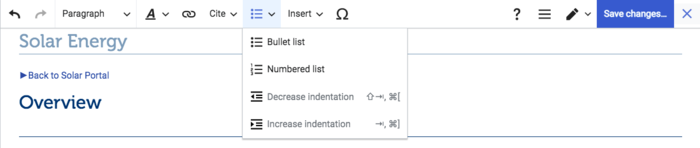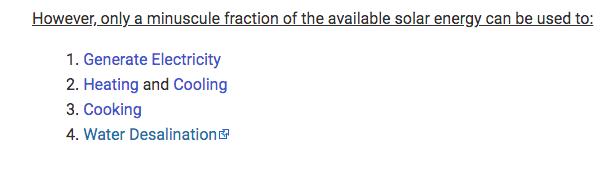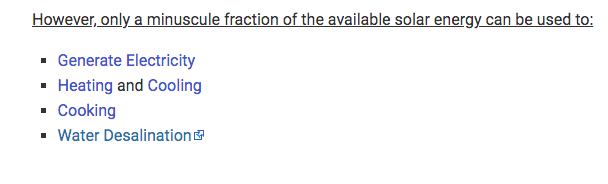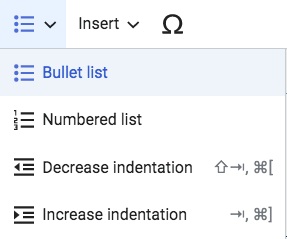Knowledge fuels change
For over a decade, Energypedia has shared free, reliable energy expertise with the world.
We’re now facing a serious funding gap.
Help keep this platform alive — your donation, big or small, truly matters!
Thank you for your support
Difference between revisions of "Create Bullet Points and Numbered Lists"
From energypedia
***** (***** | *****) m |
***** (***** | *****) m |
||
| (One intermediate revision by the same user not shown) | |||
| Line 7: | Line 7: | ||
| − | [[File:Capture d’écran 2021-09-15 à 09.34.46.png|700x700px]] | + | [[File:Capture d’écran 2021-09-15 à 09.34.46.png|700x700px|alt=|border]] |
<br/>2. An indented numbered or bulleted list will appear. To add a new bullet point, press enter. | <br/>2. An indented numbered or bulleted list will appear. To add a new bullet point, press enter. | ||
| Line 13: | Line 13: | ||
<u>'''Numbered List:'''</u> | <u>'''Numbered List:'''</u> | ||
| − | [[File:Capture d’écran 2021-09-15 à 09.35.44.png|615x615px]] | + | [[File:Capture d’écran 2021-09-15 à 09.35.44.png|615x615px|alt=|border]] |
<u>'''Bulleted List:'''</u> | <u>'''Bulleted List:'''</u> | ||
| + | [[File:Capture d’écran 2021-09-15 à 09.36.04.png|608x608px|alt=|border]] | ||
| − | |||
| − | |||
| Line 26: | Line 25: | ||
| − | [[File:Capture d’écran 2021-09-15 à 09.37.20.png|287x287px]] | + | [[File:Capture d’écran 2021-09-15 à 09.37.20.png|287x287px|alt=|border]] |
<br/> | <br/> | ||
| − | 4. To remove | + | 4. To remove an item from the list: |
| + | |||
| + | * Select the item | ||
| + | * Click on the "structure" icon in the toolbar | ||
| + | * Click again on the type of list it was originally part of. | ||
| + | |||
| + | |||
<br/>{{Help Magic Words}} | <br/>{{Help Magic Words}} | ||
[[Category:Help]] | [[Category:Help]] | ||
Latest revision as of 15:32, 28 April 2023
Create Bullet Points/Numbered Lists
1. Click on the "structure" icon in the edit toolbar as shown in the picture below. The icon has three dots and three lines. Select the type of list you want to add.
2. An indented numbered or bulleted list will appear. To add a new bullet point, press enter.
Numbered List:
Bulleted List:
3. You can use "Decrease indentation" or "Increase indentation" to give your list more hierarchy.
4. To remove an item from the list:
- Select the item
- Click on the "structure" icon in the toolbar
- Click again on the type of list it was originally part of.