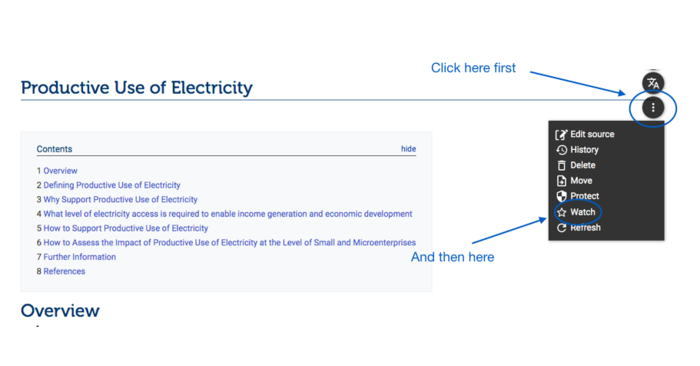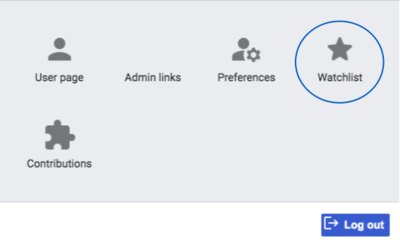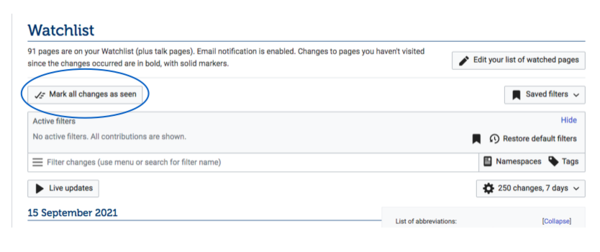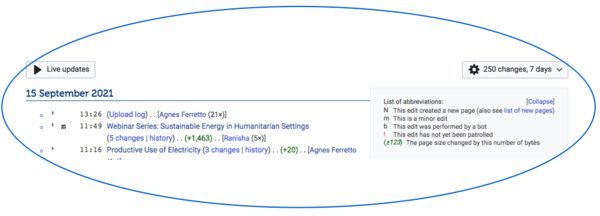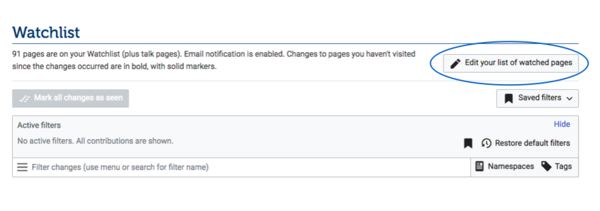Knowledge fuels change
For over a decade, Energypedia has shared free, reliable energy expertise with the world.
We’re now facing a serious funding gap.
Help keep this platform alive — your donation, big or small, truly matters!
Thank you for your support
Difference between revisions of "Add an Article to Watchlist"
***** (***** | *****) (Created page with "Add <span data-scayt_word="aticles" data-scaytid="1">articles</span> to your <span data-scayt_word="watchlist" data-scaytid="2">watchlist</span> to be kept up to date about mo...") |
***** (***** | *****) m |
||
| (20 intermediate revisions by 5 users not shown) | |||
| Line 1: | Line 1: | ||
| − | + | {{Back to Help Portal}} | |
| − | + | = Watchlist = | |
| + | The "Watchlist" is a feature that allows you to keep track of changes made to pages that you add to your "Watchlist". This means that you will receive an e-mail notification every time a user makes changes to the pages you added to your watchlist. This function helps you to be up to date about modifications being done to pages that are important to you, or to pages that you are responsible for. | ||
| − | = | + | == Add Articles to Your Watchlist == |
| + | Go to the article you want to watch and click on the three dots on the right of the page. A drop down menu will appear, click on "Watch" to add the article to your watchlist. | ||
| − | + | [[File:Capture d’écran 2021-09-15 à 13.19.02.png|700x700px|alt=|border]] | |
| − | + | = Remove from Watchlist = | |
| + | As above, click on the three dots on the right of the page. A drop down menu will appear, click on "UnWatch" to remove the article from your watchlist. | ||
| − | = | + | = View your Watchlist = |
| − | + | To get an overview of all articles that are you your watchlist, go to your [[Energypedia - FAQs#How can I change my profile description.3F|profile page]]. They will be listed there under "Watchlist". | |
| − | |||
| − | [[File: | + | [[File:Capture d’écran 2021-09-15 à 13.26.14.png|400x400px|alt=|border]] |
| − | + | Further actions are possible: | |
| − | + | *Mark all changes of the articles on your watchlist by clicking on "Mark all changes as seen". | |
| + | [[File:Capture d’écran 2021-09-15 à 13.41.03.png|600x600px|alt=|border]] | ||
| − | + | [[File:Capture d’écran 2021-09-15 à 13.40.18.png|600x600px|alt=|border]] | |
| − | |||
| − | + | *Edit your watchlist by clicking "Edit your list of watched pages". | |
| − | = < | + | [[File:Capture d’écran 2021-09-15 à 13.45.58.png|600x600px|alt=|border]]<div style="clear: both"></div> |
| + | {{Help Magic Words}} | ||
| − | + | [[Category:Help]] | |
| − | |||
| − | |||
| − | |||
| − | |||
| − | |||
| − | |||
| − | |||
| − | |||
| − | |||
| − | |||
| − | |||
| − | |||
| − | |||
| − | |||
| − | |||
| − | |||
| − | |||
| − | |||
| − | |||
| − | |||
| − | |||
| − | |||
| − | |||
| − | |||
| − | |||
| − | |||
| − | |||
| − | |||
| − | |||
| − | |||
| − | |||
| − | |||
| − | [[ | ||
| − | |||
| − | |||
| − | |||
| − | |||
Latest revision as of 15:36, 28 April 2023
Watchlist
The "Watchlist" is a feature that allows you to keep track of changes made to pages that you add to your "Watchlist". This means that you will receive an e-mail notification every time a user makes changes to the pages you added to your watchlist. This function helps you to be up to date about modifications being done to pages that are important to you, or to pages that you are responsible for.
Add Articles to Your Watchlist
Go to the article you want to watch and click on the three dots on the right of the page. A drop down menu will appear, click on "Watch" to add the article to your watchlist.
Remove from Watchlist
As above, click on the three dots on the right of the page. A drop down menu will appear, click on "UnWatch" to remove the article from your watchlist.
View your Watchlist
To get an overview of all articles that are you your watchlist, go to your profile page. They will be listed there under "Watchlist".
Further actions are possible:
- Mark all changes of the articles on your watchlist by clicking on "Mark all changes as seen".
- Edit your watchlist by clicking "Edit your list of watched pages".