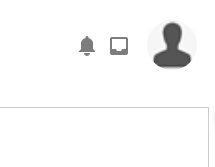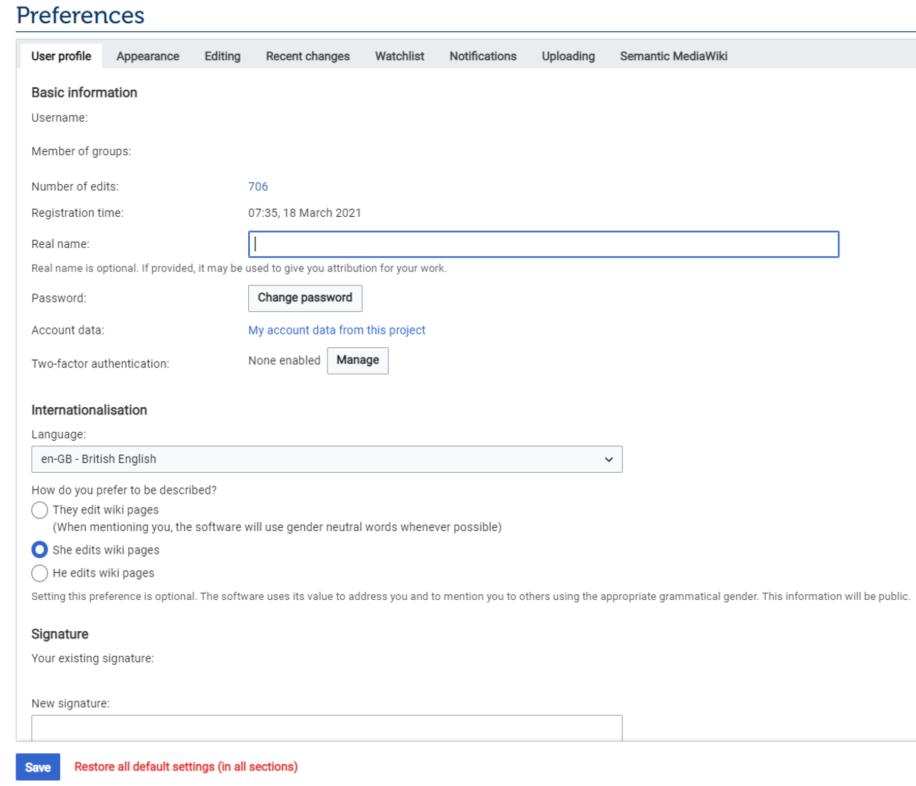Knowledge fuels change
For over a decade, Energypedia has shared free, reliable energy expertise with the world.
We’re now facing a serious funding gap.
Help keep this platform alive — your donation, big or small, truly matters!
Thank you for your support
Difference between revisions of "Update Your Profile Page"
***** (***** | *****) Tag: 2017 source edit |
***** (***** | *****) m |
||
| Line 9: | Line 9: | ||
2. Go to the top of the page and click on your user icon. A window will pop up. Click on "User Profile" in the menu. | 2. Go to the top of the page and click on your user icon. A window will pop up. Click on "User Profile" in the menu. | ||
<div style="clear: both"> | <div style="clear: both"> | ||
| − | [[File:Lang3.png|link=https://energypedia.info/wiki/File:Lang3.png]] | + | [[File:Lang3.png|link=https://energypedia.info/wiki/File:Lang3.png|alt=|border]] |
</div> | </div> | ||
| − | A window will pop up. Click on "Preferences" in the menu.<br />[[File:Screenshot user.png]] | + | A window will pop up. Click on "Preferences" in the menu.<br />[[File:Screenshot user.png|alt=|border]] |
| − | 3. You will now be directed to your preferences page. In this page you can check your information, edit your name and pronouns, change your password, your main e | + | 3. You will now be directed to your preferences page. In this page you can check your information, edit your name and pronouns, change your password, your main e-mail address, select another language for the system, etc. |
<div style="clear: both"> | <div style="clear: both"> | ||
| − | [[File:Pref2.png]] | + | [[File:Pref2.png|alt=|border]] |
</div> | </div> | ||
4. After you are done updating your profile, click on the "Save" button at the bottom of the page.<br /> | 4. After you are done updating your profile, click on the "Save" button at the bottom of the page.<br /> | ||
Revision as of 17:04, 28 April 2023
Update your Profile Page
Instructions
1. Log into energypedia with your username and password.
2. Go to the top of the page and click on your user icon. A window will pop up. Click on "User Profile" in the menu.
A window will pop up. Click on "Preferences" in the menu.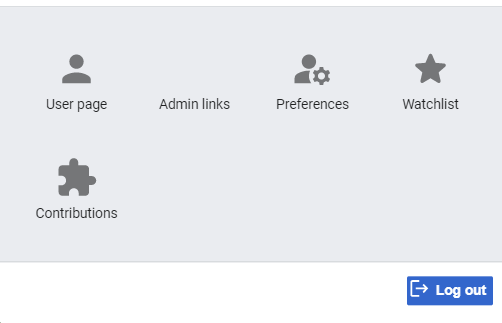
3. You will now be directed to your preferences page. In this page you can check your information, edit your name and pronouns, change your password, your main e-mail address, select another language for the system, etc.
4. After you are done updating your profile, click on the "Save" button at the bottom of the page.