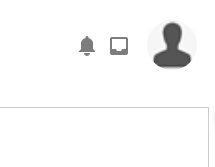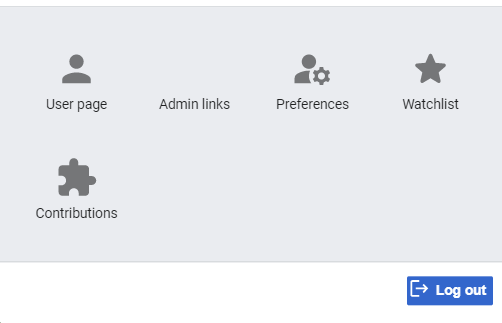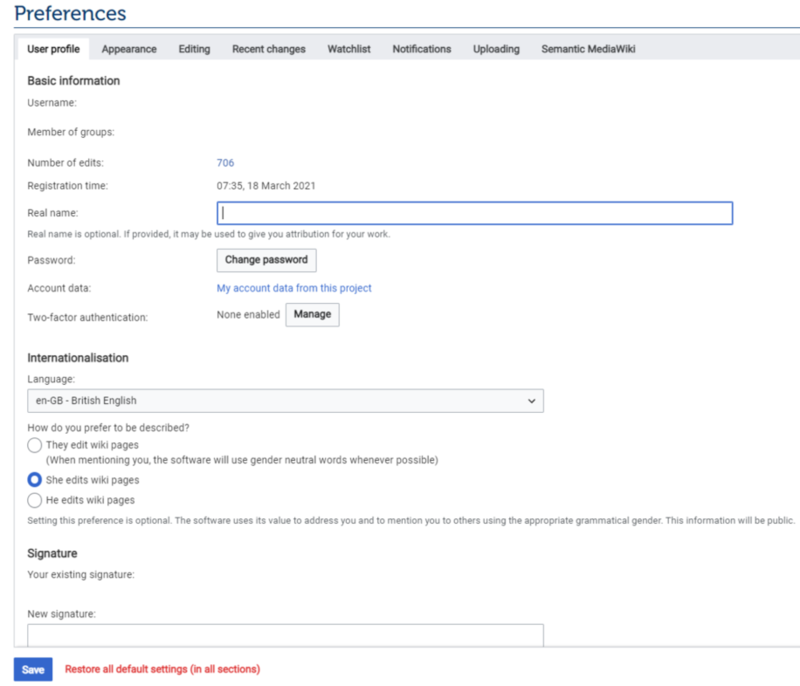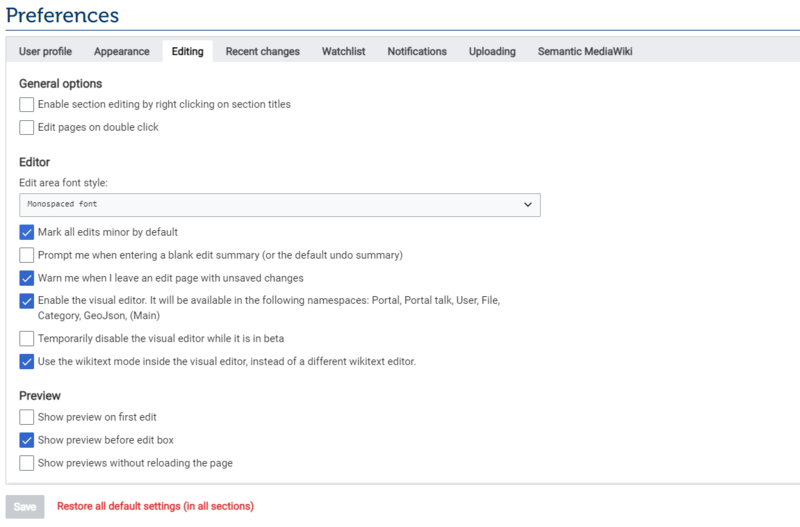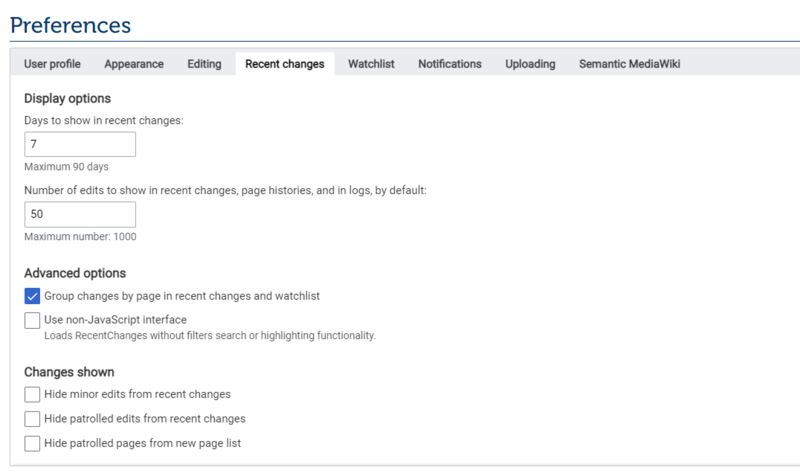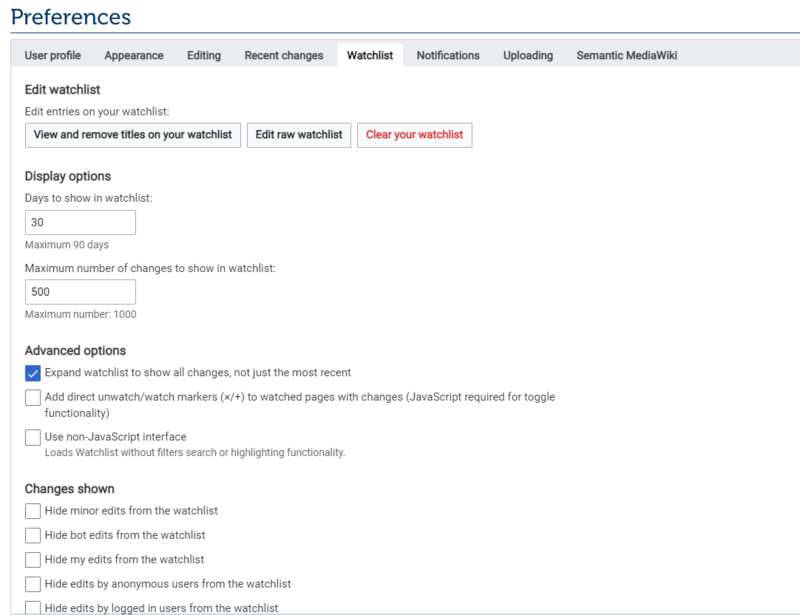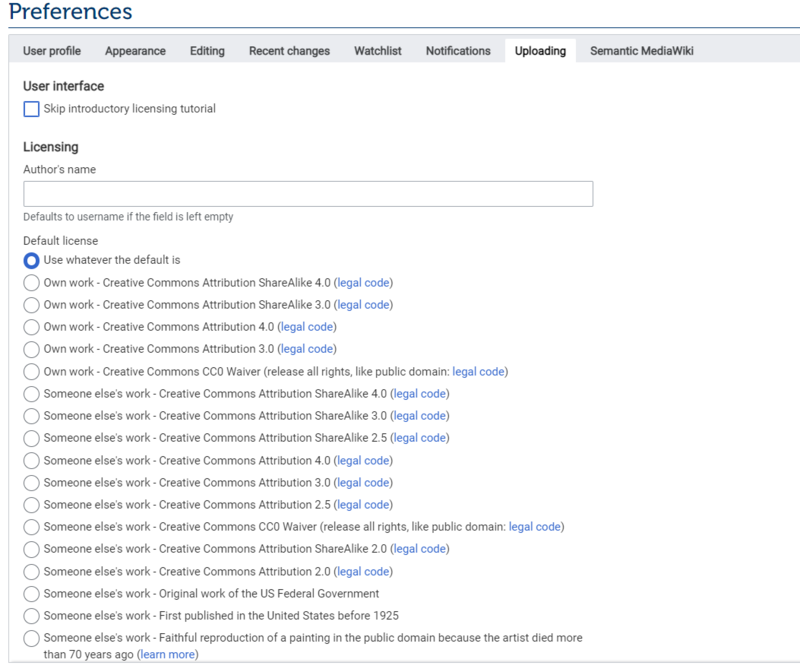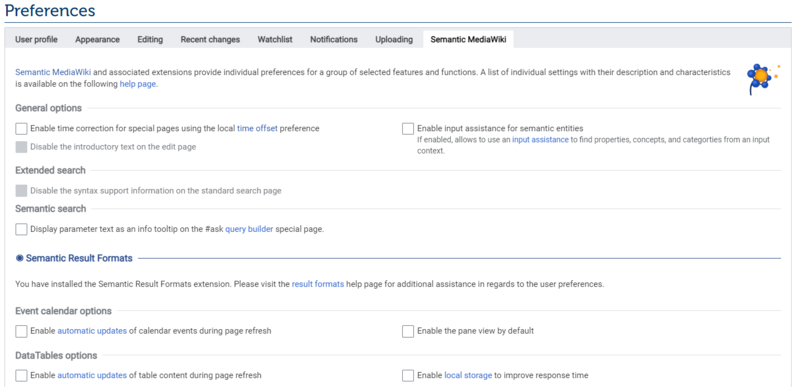Knowledge fuels change
For over a decade, Energypedia has shared free, reliable energy expertise with the world.
We’re now facing a serious funding gap.
Help keep this platform alive — your donation, big or small, truly matters!
Thank you for your support
Difference between revisions of "Set Up your Preferences"
***** (***** | *****) (Created page with " ==Instructions== 1. Log into energypedia with your username and password. 2. Go to the top of the page and click on your user icon. A window will pop up. Click on "User Prof...") |
***** (***** | *****) m |
||
| (4 intermediate revisions by the same user not shown) | |||
| Line 1: | Line 1: | ||
| + | {{Back to Help Portal}} | ||
| + | = Set Up your Preferences = | ||
==Instructions== | ==Instructions== | ||
| Line 11: | Line 13: | ||
3. You will now be directed to your preferences page where you can edit your preferences in your user profile, appearance, editing, recent changes, your watchlist, notifications, uploading, and Semantic MediaWiki | 3. You will now be directed to your preferences page where you can edit your preferences in your user profile, appearance, editing, recent changes, your watchlist, notifications, uploading, and Semantic MediaWiki | ||
| + | 4. After you are done updating your preferences, click on the "Save" button at the bottom of the page. | ||
== User Profile == | == User Profile == | ||
In this tab you can check which groups you have joined, the number of edits you have made, and the date when you registered. You can also edit your name and pronouns, change your password, define a signature, select another language for the system, etc.<div style="clear: both"> | In this tab you can check which groups you have joined, the number of edits you have made, and the date when you registered. You can also edit your name and pronouns, change your password, define a signature, select another language for the system, etc.<div style="clear: both"> | ||
| − | [[File:Pref2.png|alt=|border|link=https://energypedia.info/wiki/File:Pref2.png]] | + | [[File:Pref2.png|alt=|border|link=https://energypedia.info/wiki/File:Pref2.png|800x800px]] |
| − | + | ||
| + | == Appearance == | ||
| + | In this tab you can select the appearance of the energypedia layout, select a format for how dates and times will be displayed, select your time zone, determine a limit on file sizes, etc. | ||
| + | [[File:Energypedia Preferences Appearance.png|border|800x800px]] | ||
| + | |||
| + | == Editing == | ||
| + | In this tab you can activate and deactivate several editing options, such as editing pages by double clicking, change default settings, warning pop-ups when leaving an edit page with unsaved changes, enabling the visual editor, showing previews before saving, etc. | ||
| + | |||
| + | [[File:Energypedia Preferences Editing.png|border|800x800px]] | ||
| + | |||
| + | == Recent Changes == | ||
| + | In this tab you can select how and how long you want your recent changes to be shown. | ||
| + | |||
| + | [[File:Energypedia Preferences Recent Changes.png|border|800x800px]] | ||
| + | |||
| + | == Watchlist == | ||
| + | In this tab you can select what you want to add to the watchlist. You can also see the contents of your watchlist, clear them, decide how long you want to keep items in your watchlist, etc. | ||
| + | |||
| + | To keep track of the articles you have written and edited and see who has worked on them, you can choose to add them to your watchlist. You will receive a notification when there is a change in an article you are watching. For instructions on how to add an article to your watchlist '''[[Add an Article to Watchlist|click here]]'''. | ||
| + | |||
| + | [[File:Energypedia Preferences Watchlist.png|border|800x800px]] | ||
| + | |||
| + | == Notifications == | ||
| + | In this tab you can select how often to get notifications, which ones you want to receive, and how you want to be notified (in your profile or by e-mail). | ||
| + | [[File:Energypedia Preferences Notification.png|border|800x800px]] | ||
| + | |||
| + | == Uploading == | ||
| + | In this tab you can change the default license of your uploads. | ||
| + | |||
| + | [[File:Energypedia Preferences Uploading.png|border|800x800px]] | ||
| + | |||
| + | == Semantic MediaWiki == | ||
| + | In this section you can enable extra features from the Semantic Mediawiki extension. | ||
| + | |||
| + | [[File:Energypedia Preferences Semantic Mediawiki.png|border|800x800px]] | ||
| + | </div> | ||
| + | |||
| + | |||
| + | {{Help Magic Words}} | ||
| + | |||
| + | [[Category:Help]] | ||
Latest revision as of 17:59, 28 April 2023
Set Up your Preferences
Instructions
1. Log into energypedia with your username and password.
2. Go to the top of the page and click on your user icon. A window will pop up. Click on "User Profile" in the menu.
A window will pop up. Click on "Preferences" in the menu.
3. You will now be directed to your preferences page where you can edit your preferences in your user profile, appearance, editing, recent changes, your watchlist, notifications, uploading, and Semantic MediaWiki
4. After you are done updating your preferences, click on the "Save" button at the bottom of the page.
User Profile
In this tab you can check which groups you have joined, the number of edits you have made, and the date when you registered. You can also edit your name and pronouns, change your password, define a signature, select another language for the system, etc.
Appearance
In this tab you can select the appearance of the energypedia layout, select a format for how dates and times will be displayed, select your time zone, determine a limit on file sizes, etc.
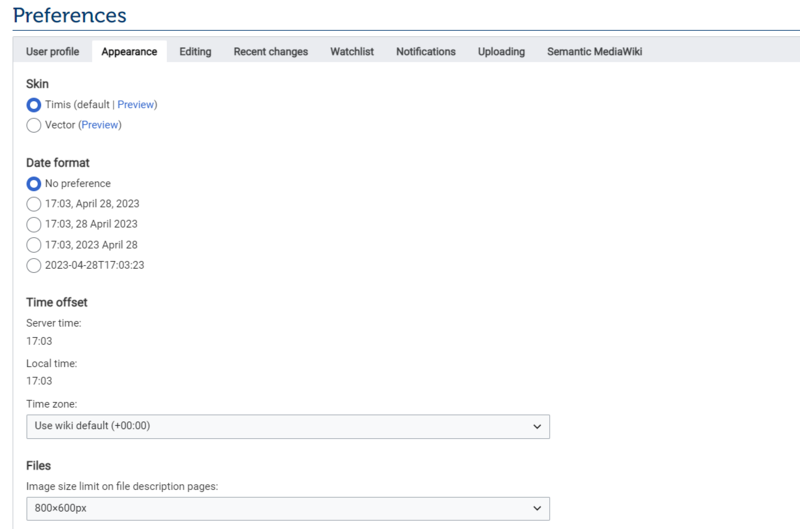
Editing
In this tab you can activate and deactivate several editing options, such as editing pages by double clicking, change default settings, warning pop-ups when leaving an edit page with unsaved changes, enabling the visual editor, showing previews before saving, etc.
Recent Changes
In this tab you can select how and how long you want your recent changes to be shown.
Watchlist
In this tab you can select what you want to add to the watchlist. You can also see the contents of your watchlist, clear them, decide how long you want to keep items in your watchlist, etc.
To keep track of the articles you have written and edited and see who has worked on them, you can choose to add them to your watchlist. You will receive a notification when there is a change in an article you are watching. For instructions on how to add an article to your watchlist click here.
Notifications
In this tab you can select how often to get notifications, which ones you want to receive, and how you want to be notified (in your profile or by e-mail).
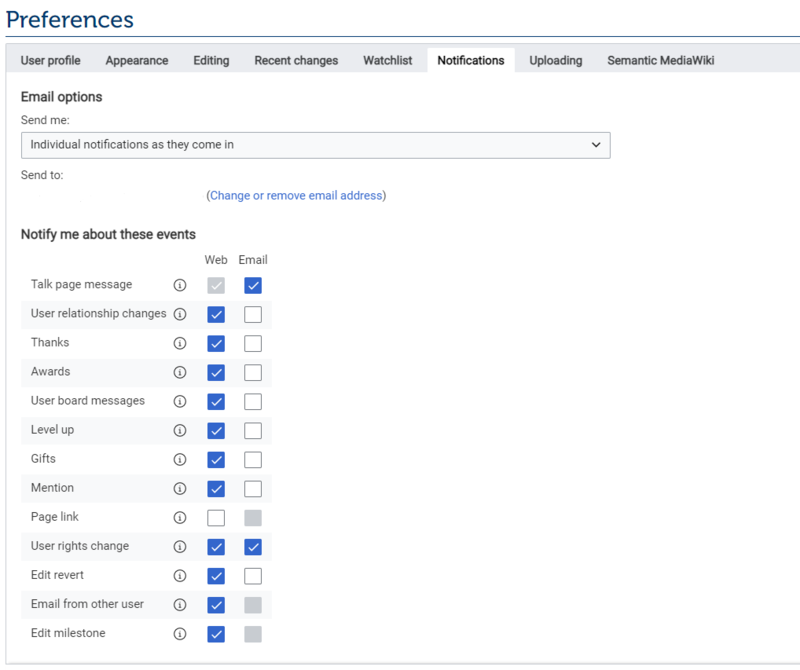
Uploading
In this tab you can change the default license of your uploads.
Semantic MediaWiki
In this section you can enable extra features from the Semantic Mediawiki extension.