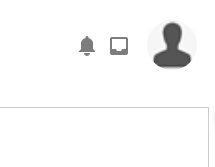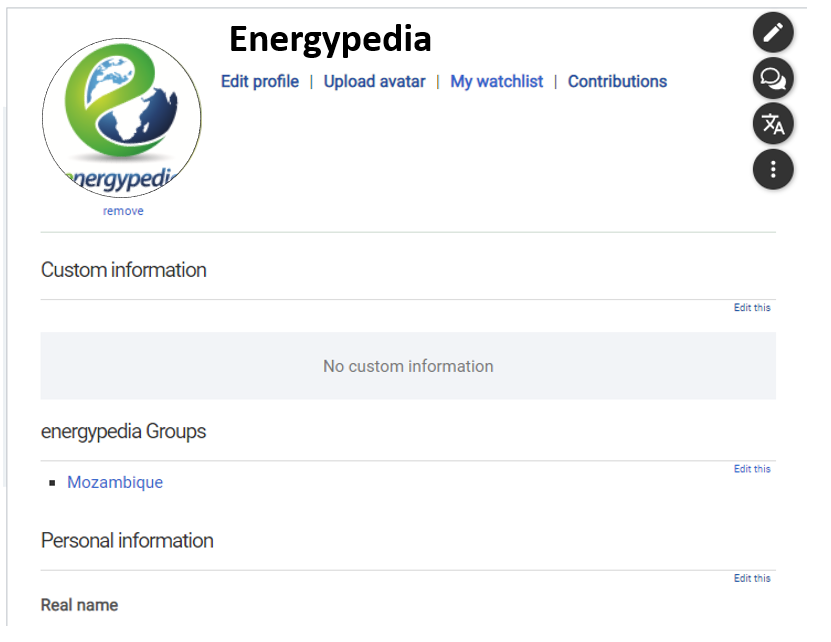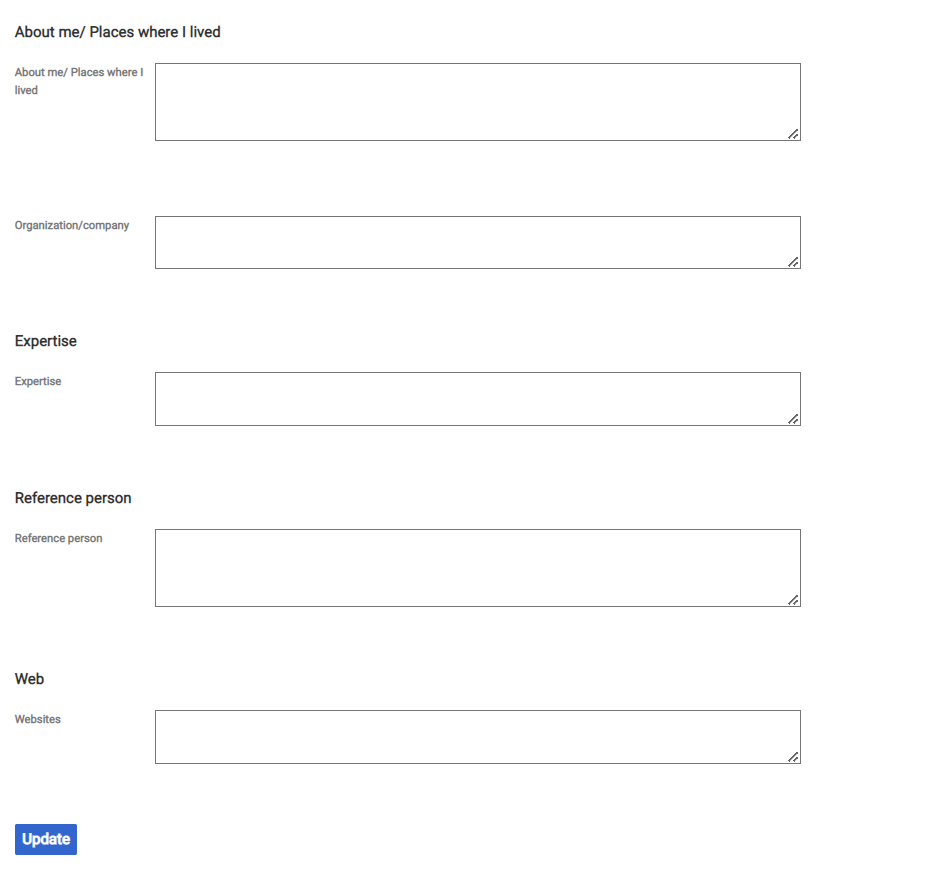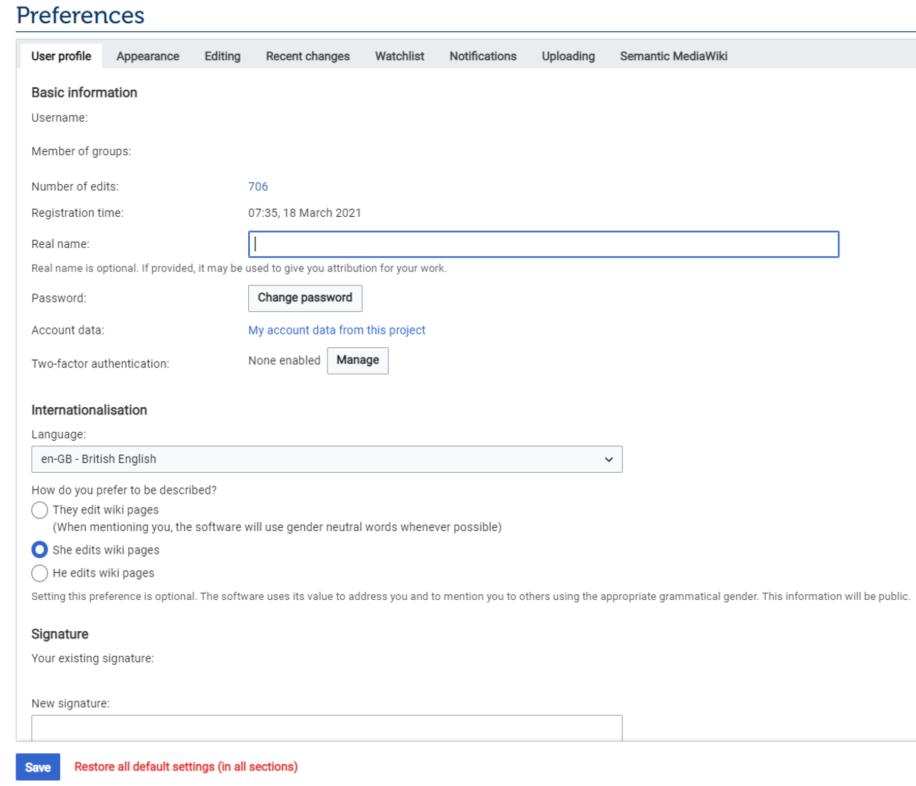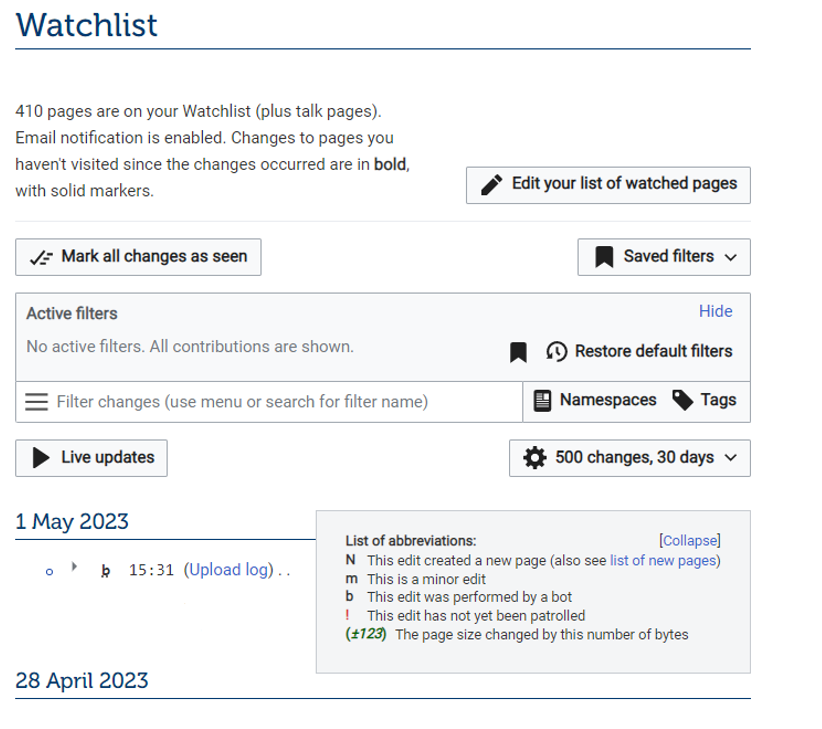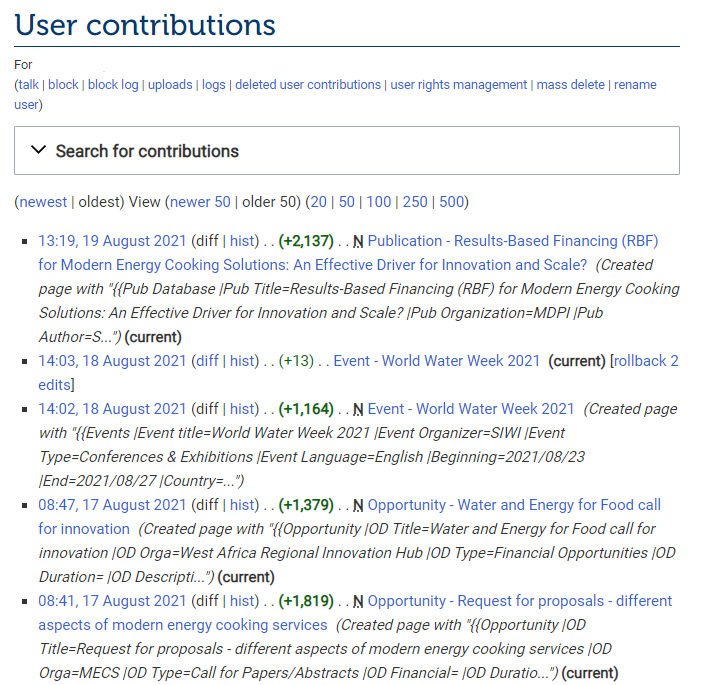Difference between revisions of "Update Your Profile Page"
***** (***** | *****) m Tag: 2017 source edit |
***** (***** | *****) m Tag: 2017 source edit |
||
| Line 36: | Line 36: | ||
[[File:Energypedia upload avatar.png|border]] | [[File:Energypedia upload avatar.png|border]] | ||
| − | == | + | ==Extras: See your Watchlist== |
Here you can see and edit your list of watched pages and manage your current pages. | Here you can see and edit your list of watched pages and manage your current pages. | ||
| Line 42: | Line 42: | ||
[[File:Energypedia watchlist.png|border]] | [[File:Energypedia watchlist.png|border]] | ||
| − | ==Contributions== | + | ==Extras: See your Contributions== |
Here you can track all edits you have made in energypedia articles and databases including articles you have created, changed, and entries you have made or edited, such as publications, jobs, etc. | Here you can track all edits you have made in energypedia articles and databases including articles you have created, changed, and entries you have made or edited, such as publications, jobs, etc. | ||
Revision as of 16:03, 1 May 2023
Update your Profile Page
Instructions
1. Log into energypedia with your username and password.
2. Go to the top of the page and click on your user icon.
A window will pop up. Click on "User Page" in the menu.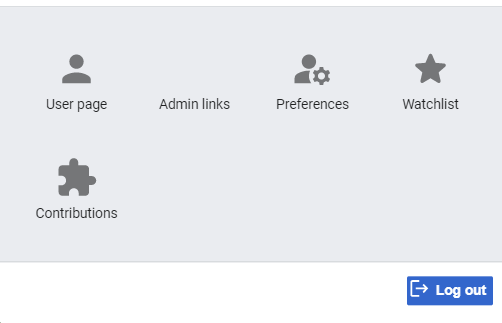
3. You will now be directed to your profile page, which shows your information the way other uses can see it and diferent options on the top of your name: Edit profile, upload avatar, my watchlist, contributions.
Edit your profile
Here you can select the information you want others to see when they view your user page. Select your city, country, add a link to your personal website, and add any other information about you regarding your area of expertise. You can also click on the green tabs to edit the groups that you have joined, add custom information to your profile, and change your avatar.
4. After you are done updating your profile, click on the "Update" button at the bottom of the page.
NOTE: Make sure to click "Update" to save your information before you click on other tabs, otherwise you will lose your changes.
Upload Avatar
Here you can upload an avatar, or a profile picture. Click on the button "Choose File" and select your picture from your files to upload, then click on "Upload file".
Extras: See your Watchlist
Here you can see and edit your list of watched pages and manage your current pages.
Extras: See your Contributions
Here you can track all edits you have made in energypedia articles and databases including articles you have created, changed, and entries you have made or edited, such as publications, jobs, etc.