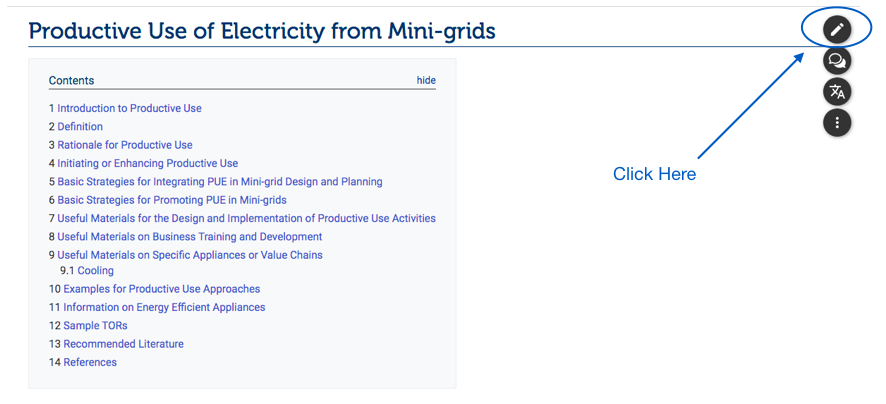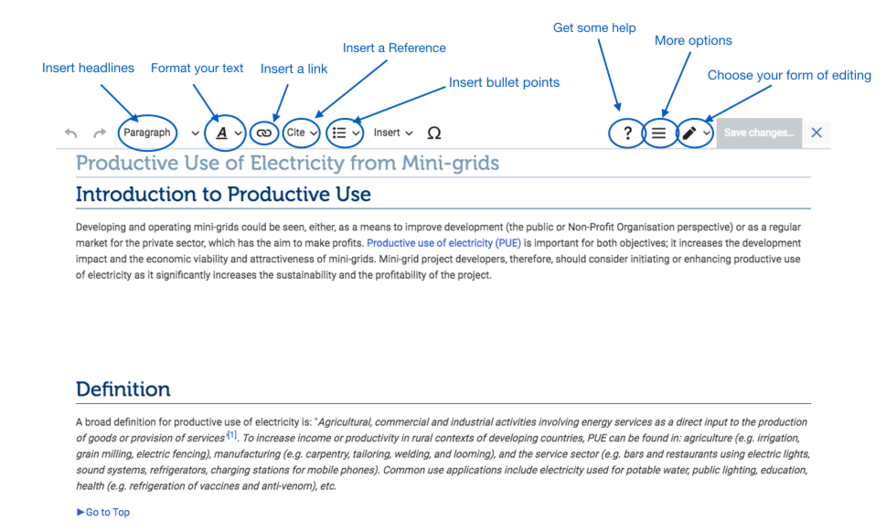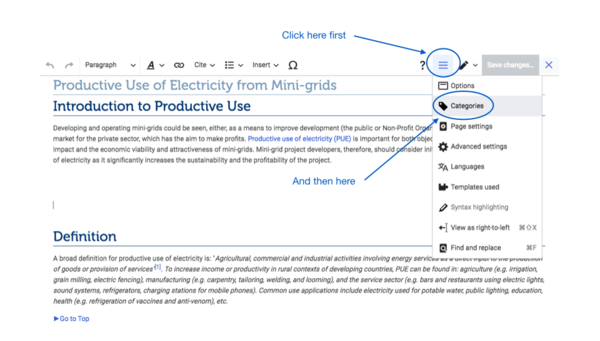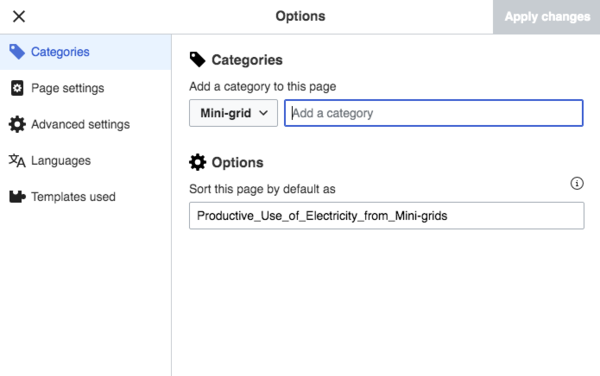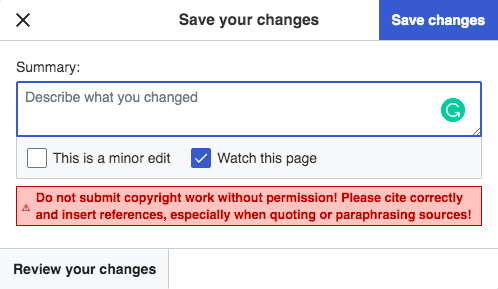Knowledge fuels change
For over a decade, Energypedia has shared free, reliable energy expertise with the world.
We’re now facing a serious funding gap.
Help keep this platform alive — your donation, big or small, truly matters!
Thank you for your support
Difference between revisions of "Edit an Article"
***** (***** | *****) |
***** (***** | *****) m |
||
| (3 intermediate revisions by 3 users not shown) | |||
| Line 1: | Line 1: | ||
| − | {{ | + | {{Back to Help Portal}} |
| − | |||
| − | |||
| − | }} | ||
= Edit an Article = | = Edit an Article = | ||
| + | On energypedia.info, all registered users can edit the articles to expand them with their knowledge and experience. To create an account, [[Special:RequestAccount|click here]]. | ||
| − | + | = Instruction to Edit an Article = | |
| − | |||
| − | = | ||
1. Select the article you wish to edit.<br/><br/>2. Click on the "Edit" option in the upper right corner of the article.<br/> | 1. Select the article you wish to edit.<br/><br/>2. Click on the "Edit" option in the upper right corner of the article.<br/> | ||
| Line 30: | Line 26: | ||
[[File:Capture d’écran 2021-09-14 à 16.19.23.png|600x600px]]<div style="clear: both"></div> | [[File:Capture d’écran 2021-09-14 à 16.19.23.png|600x600px]]<div style="clear: both"></div> | ||
| − | + | 5. Click on "Apply changes". | |
| − | <br/> | + | <br/>6. A "Describe what you changed" window will pop up. Ignore it and click on "save changes". |
Latest revision as of 09:50, 29 August 2022
Edit an Article
On energypedia.info, all registered users can edit the articles to expand them with their knowledge and experience. To create an account, click here.
Instruction to Edit an Article
1. Select the article you wish to edit.
2. Click on the "Edit" option in the upper right corner of the article.
3. The article will open in edit mode. Use the different features of the toolbar to make the necessary changes.
4. If you wish to change the categories, go to the bottom of the page and click on the three-bar symbol. Click on "Categories". Choose the most relevant category and add it by writing it.
Note: When categorizing an article you need to choose the edit option found at the top of the article only. Editing individual section of the article will not allow you to categorize the whole article.
5. Click on "Apply changes".
6. A "Describe what you changed" window will pop up. Ignore it and click on "save changes".
Minor Edits
Minor Edits are superficial edits that could improve the aesthetics of an article. They include: correcting typos, rearranging article content without modifying, formatting etc. Minor edits are important as they can make the articles more attractive. However, minor edits should not devalue the efforts of the author.
►If you tick the option "This is a minor edit" option, your profile will not be displayed under the "Latest Author" section.