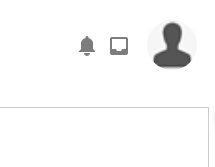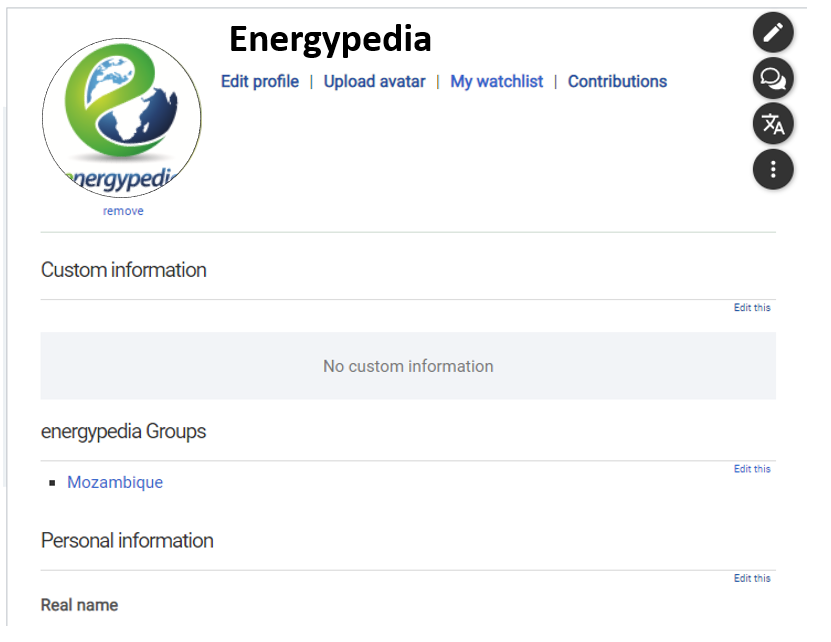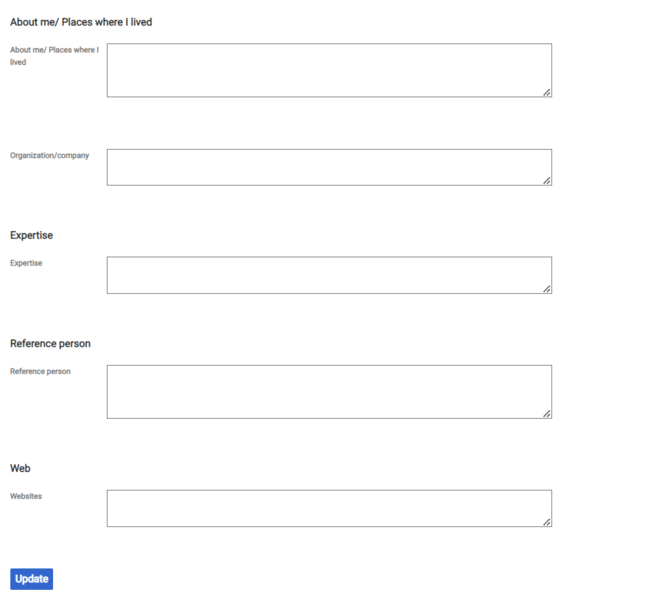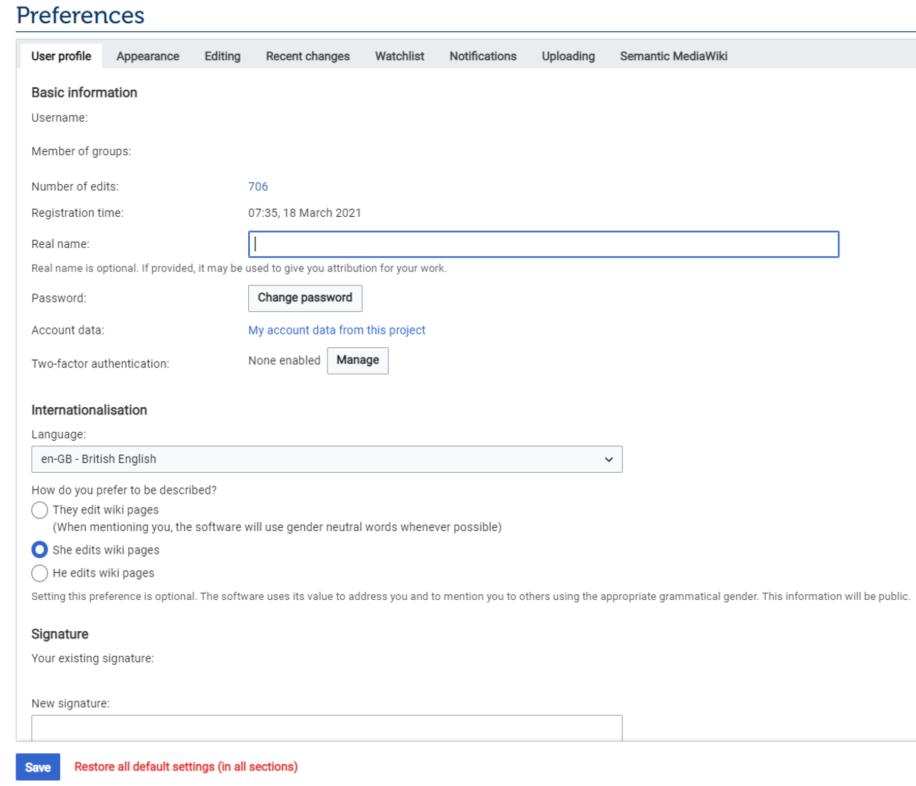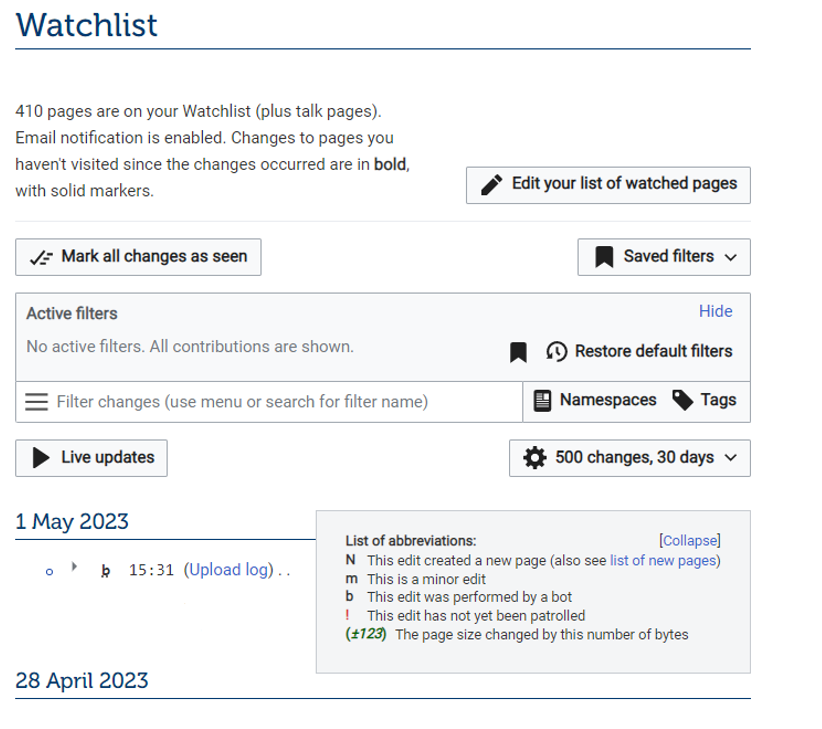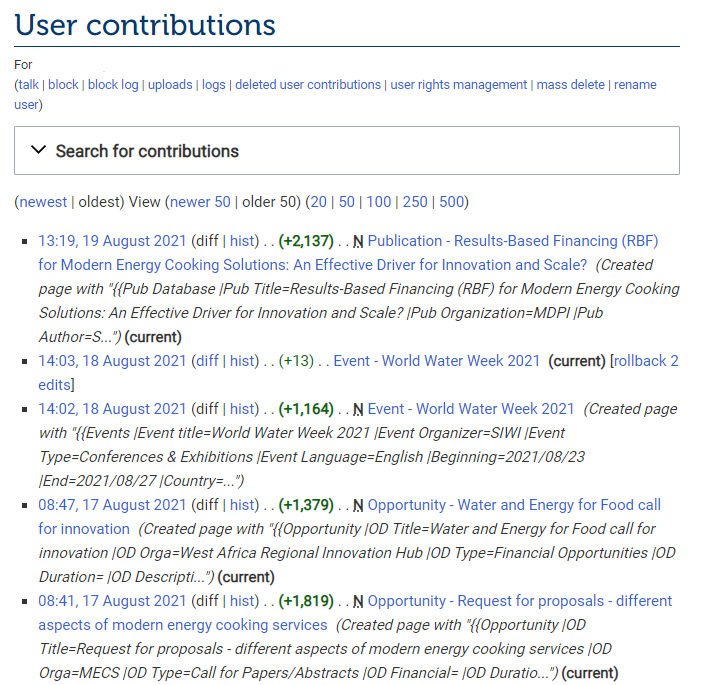Knowledge fuels change
For over a decade, Energypedia has shared free, reliable energy expertise with the world.
We’re now facing a serious funding gap.
Help keep this platform alive — your donation, big or small, truly matters!
Thank you for your support
Difference between revisions of "Update Your Profile Page"
***** (***** | *****) m |
***** (***** | *****) m Tag: 2017 source edit |
||
| (15 intermediate revisions by 2 users not shown) | |||
| Line 1: | Line 1: | ||
| − | {{ | + | {{Back to Help Portal}} |
| − | |||
| − | |||
| − | }} | ||
| − | = Update | + | == Update your User Profile == |
| + | Every user has a user profile which shows the name and the contributions. A profile picture and more personal information can also be added. You can find your user profile on the right top of the page, where your user icon is shown. When you click on it, you can access your user page, preferences, watchlist and see all your contributions. | ||
| + | __TOC__ | ||
| − | |||
| − | == Instructions == | + | ==Instructions == |
1. Log into energypedia with your username and password. | 1. Log into energypedia with your username and password. | ||
| − | 2. Go to the top of the page and click on your user icon. A window will pop up. Click on "User | + | 2. Go to the top of the page and click on your user icon. |
| − | [[File: | + | <div style="clear: both"> |
| − | + | [[File:Lang3.png|link=https://energypedia.info/wiki/File:Lang3.png|alt=|border]] | |
| − | + | </div> | |
| + | A window will pop up. Click on "User Page" in the menu.<br />[[File:Screenshot user.png|alt=|border]] | ||
| − | 3. You will now be directed to your | + | ===User Page=== |
| + | 3. You will now be directed to your User page, which shows your information the way other uses can see it. | ||
| − | [[File: | + | [[File:Energypedia User Page.png|border]] |
| − | <div style="clear: both"></div> | + | |
| − | <br/> | + | ====Edit your profile==== |
| + | |||
| + | Here you can select the information you want others to see when they view your user page. Select your city, country, add a link to your personal website, and add any other information about you regarding your area of expertise. You can also click on the green tabs to edit the groups that you have joined, add custom information to your profile, and change your avatar. | ||
| + | |||
| + | [[File:Energypedia Personal Information.png|border|alt=|650x650px]] | ||
| + | |||
| + | ====Upload Avatar==== | ||
| + | |||
| + | Here you can upload an avatar, or a profile picture. Click on the button "Choose File" and select your picture from your files to upload, then click on "Upload file". | ||
| + | |||
| + | [[File:Energypedia upload avatar.png|border]] | ||
| + | |||
| + | |||
| + | ===Update your Preferences=== | ||
| + | Go to your user profile and click on “preferences”. Browse through the different tabs to adjust the settings according to your personal preferences (E.g. change language, change password, change email address, disable/enable notifications). | ||
| + | |||
| + | <div style="clear: both"> | ||
| + | [[File:Pref2.png|alt=|border]] | ||
| + | </div> | ||
| + | 4. After you are done updating your profile, click on the "Update" button at the bottom of the page. | ||
| + | |||
| + | NOTE: Make sure to click "Update" to save your information before you click on other tabs, otherwise you will lose your changes.<br /> | ||
| + | |||
| + | |||
| + | ===Watchlist=== | ||
| + | |||
| + | On your user page you can also see and edit your list of watched pages and manage your current pages. | ||
| + | |||
| + | [[File:Energypedia watchlist.png|border]] | ||
| + | |||
| + | |||
| + | ===Contributions=== | ||
| + | |||
| + | Track all edits you have made in energypedia articles and databases including articles you have created, changed, and entries you have made or edited, such as publications, jobs, etc. | ||
| + | |||
| + | [[File:Energypedia User contirbutions.png|border]] | ||
{{Help Magic Words}} | {{Help Magic Words}} | ||
| + | __FORCETOC__ | ||
[[Category:Help]] | [[Category:Help]] | ||
Latest revision as of 11:03, 23 January 2025
Update your User Profile
Every user has a user profile which shows the name and the contributions. A profile picture and more personal information can also be added. You can find your user profile on the right top of the page, where your user icon is shown. When you click on it, you can access your user page, preferences, watchlist and see all your contributions.
Instructions
1. Log into energypedia with your username and password.
2. Go to the top of the page and click on your user icon.
A window will pop up. Click on "User Page" in the menu.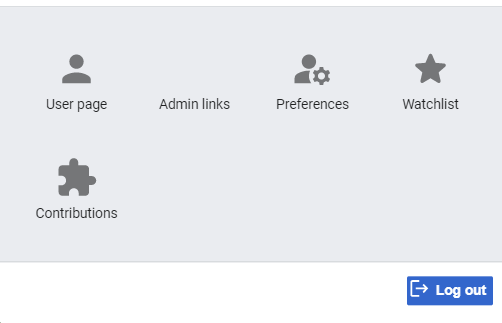
User Page
3. You will now be directed to your User page, which shows your information the way other uses can see it.
Edit your profile
Here you can select the information you want others to see when they view your user page. Select your city, country, add a link to your personal website, and add any other information about you regarding your area of expertise. You can also click on the green tabs to edit the groups that you have joined, add custom information to your profile, and change your avatar.
Upload Avatar
Here you can upload an avatar, or a profile picture. Click on the button "Choose File" and select your picture from your files to upload, then click on "Upload file".
Update your Preferences
Go to your user profile and click on “preferences”. Browse through the different tabs to adjust the settings according to your personal preferences (E.g. change language, change password, change email address, disable/enable notifications).
4. After you are done updating your profile, click on the "Update" button at the bottom of the page.
NOTE: Make sure to click "Update" to save your information before you click on other tabs, otherwise you will lose your changes.
Watchlist
On your user page you can also see and edit your list of watched pages and manage your current pages.
Contributions
Track all edits you have made in energypedia articles and databases including articles you have created, changed, and entries you have made or edited, such as publications, jobs, etc.