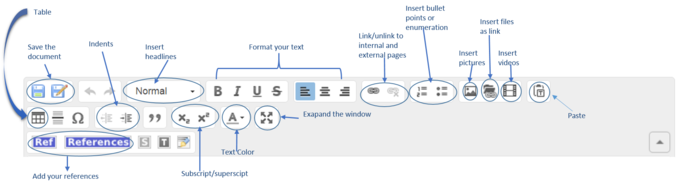Knowledge fuels change
For over a decade, Energypedia has shared free, reliable energy expertise with the world.
We’re now facing a serious funding gap.
Help keep this platform alive — your donation, big or small, truly matters!
Thank you for your support
Difference between revisions of "Edit an Article"
***** (***** | *****) m |
***** (***** | *****) m |
||
| Line 21: | Line 21: | ||
<div style="clear: both"></div> | <div style="clear: both"></div> | ||
6. Click on "Save Page" to save your changes. | 6. Click on "Save Page" to save your changes. | ||
| − | |||
| − | |||
<br/> | <br/> | ||
Revision as of 13:10, 14 June 2016
Instructions
1. Select the article you wish to edit.
2. Click on the "Edit" option in the upper right corner of the article.
3. The article will open in edit mode. Use the different features of the toolbar to make the necessary changes.
4. If you wish to change the categories, go to the bottom of the page and click on the symbol before the text "Categorize the article".
Note: When categorizing the article you need to choose the edit option found at the top of the article only. Editing individual section of the article will not allow you to categorize the whole article.
6. Click on "Save Page" to save your changes.
Minor Edits
Minor Edits are superficial edits that could improve the aesthetics of an article. They include: correcting typos, rearranging article content without modifying, formatting etc. Minor edits are important as they can make the articles more attractive. However, minor edits should not devaluate the efforts of the author.
►If you tick the "This is a minor edit" option, your profile will not be displayed under the "Latest Author" section.