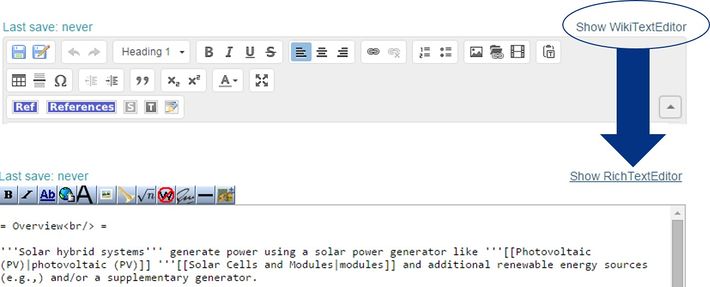Knowledge fuels change
For over a decade, Energypedia has shared free, reliable energy expertise with the world.
We’re now facing a serious funding gap.
Help keep this platform alive — your donation, big or small, truly matters!
Thank you for your support
Difference between revisions of "Insert Table of Content"
***** (***** | *****) |
***** (***** | *****) m |
||
| Line 2: | Line 2: | ||
= Instructions = | = Instructions = | ||
| − | If an article has more than '''[[ | + | If an article has more than '''[[Help:Add_Headings|3 headings]]''', a table of content (TOC) is automatically created and displayed at the top of the article. However, if you want to change the position of the TOC, please follow these steps: |
<br/>1. Click on "Edit" and then on the text, '''"Show WikitextEditor"''' in the right corner of the article: | <br/>1. Click on "Edit" and then on the text, '''"Show WikitextEditor"''' in the right corner of the article: | ||
| Line 23: | Line 23: | ||
<br/> | <br/> | ||
| + | <br/> | ||
= Further Information = | = Further Information = | ||
| − | + | ||
| − | + | *[[Energypedia Community: Help|Help portal on energypedia]] | |
| − | |||
[[Help portal on energypedia|]] | [[Help portal on energypedia|]] | ||
Revision as of 08:43, 14 July 2016
Instructions
If an article has more than 3 headings, a table of content (TOC) is automatically created and displayed at the top of the article. However, if you want to change the position of the TOC, please follow these steps:
1. Click on "Edit" and then on the text, "Show WikitextEditor" in the right corner of the article:
2. Add the magic keyword, "__TOC__" , at the position where you want to place the table of content and save your changes.
Advanced
- If you have less than 3 headings but still want a TOC, then add the magic keyword "__FORCETOC__" anywhere on the article to get a TOC.
- Conversely, the magic keyword "__NOTOC__" will suppress the TOC, if placed anywhere within the article.
To put both the magic keywords, switch to " Show Wiki Text Editor" Option as shown above