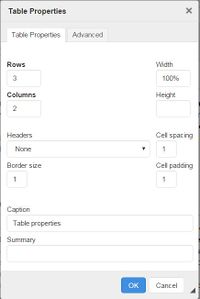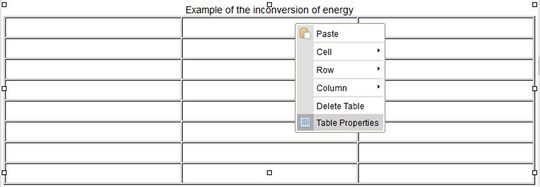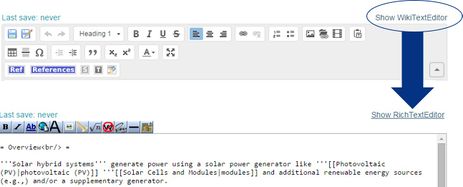Knowledge fuels change
For over a decade, Energypedia has shared free, reliable energy expertise with the world.
We’re now facing a serious funding gap.
Help keep this platform alive — your donation, big or small, truly matters!
Thank you for your support
Difference between revisions of "Insert Tables"
***** (***** | *****) m |
***** (***** | *****) m |
||
| Line 1: | Line 1: | ||
| + | |||
{{template:Tabs-1 | {{template:Tabs-1 | ||
|Energypedia_Community:_Help|Back to the Help Portal | |Energypedia_Community:_Help|Back to the Help Portal | ||
| Line 16: | Line 17: | ||
{| style="width:100%" | {| style="width:100%" | ||
|- | |- | ||
| − | | style="width: 221px;" | [[File:Tabelle eigenschaften.JPG|border|left| | + | | style="width: 221px;" | [[File:Tabelle eigenschaften.JPG|border|left|200px|table properties|alt=Tabelle eigenschaften.JPG]] |
| style="width: 527px;" | | | style="width: 527px;" | | ||
*Enter the number of "Rows" and "Columns" you need. | *Enter the number of "Rows" and "Columns" you need. | ||
*The option “Border size“ allows you to specify the width of the table border. If the border size is "0" or empty, the table will not have any border. | *The option “Border size“ allows you to specify the width of the table border. If the border size is "0" or empty, the table will not have any border. | ||
*You can enter a title in the caption field that will be shown on the top of the table. | *You can enter a title in the caption field that will be shown on the top of the table. | ||
| − | *width describes the tables width.It is advisable to choose "Width"=100% | + | *width describes the tables width.It is advisable to choose '''"Width"=100% '''. Then the table will automatically align itself to the article width and the article will not be skewed. |
*Cell spacing describes the space between the cells in the tables in pixels<br/> | *Cell spacing describes the space between the cells in the tables in pixels<br/> | ||
*Cell padding describes the space between the cells' borders and the text inside them | *Cell padding describes the space between the cells' borders and the text inside them | ||
| Line 87: | Line 88: | ||
= Import Tables from Excel<br/> = | = Import Tables from Excel<br/> = | ||
| − | It is also possible to import existing Excel tables into energypedia. Here, you can find a detailed description of the [[Help: | + | It is also possible to import existing Excel tables into energypedia. Here, you can find a detailed description of the [[Help:Import Tables from Excel|Excel to wiki import]]. |
| − | |||
Revision as of 12:21, 29 August 2016
Instructions
1. Click on the symbol "Table" in the edit toolbar.
3. Choose your desired table properties.
|
4. Click "OK" and the table will be displayed.
Changing the Table Properties
Right click on the table to get the following options.
For example:
- Delete or insert cells, rows and columns etc.
- "Merge Right" (or left) to merge two cells to one.
- Change the colour of a cell: "Cell" -> "Cell Properties" -> "Background Colour"
- Change basic table properties: Click “Table properties“.
"Advance Option"
You can of course also create a table in the wiki text but this is not that easy. However, once you know what you are doing it is a comfortable tool for editing tables.
If you are interested, see here or just create one with the editor and see what changes in WikiText result in.
Some basic explanations:
- Cellspacing describes the space between the cells in the tables in pixels
- Cellpadding describes the space between the cells' borders and the text inside them
- Width describes the tables width. Note that it is possible to give cells a specific width which will be used for all the cells in a column.
Import Tables from Excel
It is also possible to import existing Excel tables into energypedia. Here, you can find a detailed description of the Excel to wiki import.