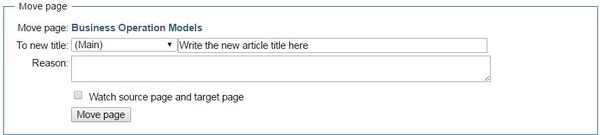Knowledge fuels change
For over a decade, Energypedia has shared free, reliable energy expertise with the world.
We’re now facing a serious funding gap.
Help keep this platform alive — your donation, big or small, truly matters!
Thank you for your support
Difference between revisions of "Change Title of Articles"
From energypedia
***** (***** | *****) m (Ranisha moved page Help:Change Title of Articles to Change Title of Articles without leaving a redirect) |
***** (***** | *****) m |
||
| Line 1: | Line 1: | ||
| + | |||
{{template:Tabs-1 | {{template:Tabs-1 | ||
|Energypedia_Community:_Help|Back to the Help Portal | |Energypedia_Community:_Help|Back to the Help Portal | ||
| Line 6: | Line 7: | ||
= Renaming an Article = | = Renaming an Article = | ||
| − | 1. Go to the article you wish to rename and move your cursor to the top | + | 1. Go to the article you wish to rename and move your cursor to the "Actions" button on the top right corner of the article. |
| − | 2. Then, click on the "Move" option (under the "Actions") | + | 2. Then, click on the "Move" option (under the "Actions"). |
[[File:How to rename an article (1).JPG|border|left|225px|alt=How to rename an article.JPG]]<div style="clear: both"></div> | [[File:How to rename an article (1).JPG|border|left|225px|alt=How to rename an article.JPG]]<div style="clear: both"></div> | ||
3. You will be directed to a new page with the following option. | 3. You will be directed to a new page with the following option. | ||
| Line 14: | Line 15: | ||
4. Write the new title under the option, "To new Title" , in the box shown above. | 4. Write the new title under the option, "To new Title" , in the box shown above. | ||
| − | + | <br/>6. Click, "Move Page". You have now successfully changed the article title.<br/> | |
| − | 6. Click, "Move Page". You have now successfully changed the article title.<br/> | ||
<br/> | <br/> | ||
| Line 23: | Line 23: | ||
{{Help Magic Words}} | {{Help Magic Words}} | ||
| − | [[Category:Help | + | [[Category:Help]] |
Revision as of 09:05, 16 August 2018
Renaming an Article
1. Go to the article you wish to rename and move your cursor to the "Actions" button on the top right corner of the article.
2. Then, click on the "Move" option (under the "Actions").
3. You will be directed to a new page with the following option.
4. Write the new title under the option, "To new Title" , in the box shown above.
6. Click, "Move Page". You have now successfully changed the article title.