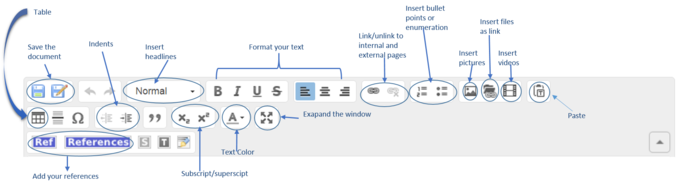Knowledge fuels change - Support energypedia!
For over 10 years, energypedia has been connecting energy experts around the world — helping them share knowledge, learn from each other, and accelerate the global energy transition.
Today, we ask for your support to keep this platform free and accessible to all.
Even a small contribution makes a big difference! If just 10–20% of our 60,000+ monthly visitors donated the equivalent of a cup of coffee — €5 — Energypedia would be fully funded for a whole year.
Is the knowledge you’ve gained through Energypedia this year worth €5 or more?
Your donation keeps the platform running, helps us create new knowledge products, and contributes directly to achieving SDG 7.
Thank you for your support, your donation, big or small, truly matters!
Difference between revisions of "Edit an Article"
***** (***** | *****) (Created page with " {{#widget:YouTube|id=7l70Q2s8Od4|height=300|width=400}}<br/> <br/> <br/> = Instructions = 1. Select the article you wish to edit.<br/><br/>2. Click on the "Edit" option i...") |
***** (***** | *****) m |
||
| Line 9: | Line 9: | ||
1. Select the article you wish to edit.<br/><br/>2. Click on the "Edit" option in the upper right corner of the article. <br/> | 1. Select the article you wish to edit.<br/><br/>2. Click on the "Edit" option in the upper right corner of the article. <br/> | ||
| − | [[File:Edit button.jpg|border|left| | + | [[File:Edit button.jpg|border|left|676px|Edit an article|alt=Edit button.jpg]]<div style="clear: both"></div> |
<br/> | <br/> | ||
3. The article will open in edit mode. Use the different features of the toolbar to make the necessary changes. | 3. The article will open in edit mode. Use the different features of the toolbar to make the necessary changes. | ||
| − | [[File:Toolbar.JPG|border|left| | + | [[File:Toolbar.JPG|border|left|676px|Toolbar|alt=Toolbar.JPG]]<div style="clear: both"></div> [[File:Wiki editor.png|border|left|676px|Description of the toolbar|alt=Wiki editor.png]]<div style="clear: both"></div> |
<br/> | <br/> | ||
| Line 20: | Line 20: | ||
Note: When categorizing the article you need to choose the edit option found at the top of the article only. Editing individual section of the article will not allow you to categorize the whole article. | Note: When categorizing the article you need to choose the edit option found at the top of the article only. Editing individual section of the article will not allow you to categorize the whole article. | ||
| − | [[File:Save page.JPG|border|left| | + | [[File:Save page.JPG|border|left|670px|categorize the article|alt=Save page.JPG]] |
<div style="clear: both"></div> | <div style="clear: both"></div> | ||
6. Click on "Save Page" to save your changes. | 6. Click on "Save Page" to save your changes. | ||
| Line 35: | Line 35: | ||
__NOAUTHORLIST__<br/> | __NOAUTHORLIST__<br/> | ||
| + | |||
| + | [[Category:Help]] | ||
Revision as of 12:19, 14 June 2016
Instructions
1. Select the article you wish to edit.
2. Click on the "Edit" option in the upper right corner of the article.
3. The article will open in edit mode. Use the different features of the toolbar to make the necessary changes.
4. If you wish to change the categories, go to the bottom of the page and click on the symbol before the text "Categorize the article".
Note: When categorizing the article you need to choose the edit option found at the top of the article only. Editing individual section of the article will not allow you to categorize the whole article.
6. Click on "Save Page" to save your changes.
Minor Edits
Minor Edits are superficial edits that could improve the aesthetics of an article. They include: correcting typos, rearranging article content without modifying, formatting etc. Minor edits are important as they can make the articles more attractive. However, minor edits should not devaluate the efforts of the author.
►If you tick the "This is a minor edit" option, your profile will not be displayed under the "Latest Author" section.