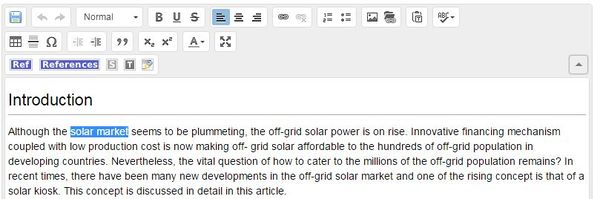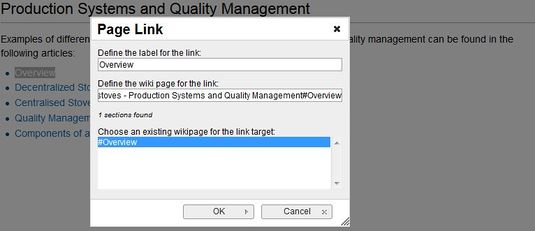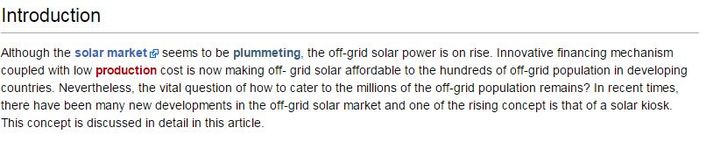Knowledge fuels change
For over a decade, Energypedia has shared free, reliable energy expertise with the world.
We’re now facing a serious funding gap.
Help keep this platform alive — your donation, big or small, truly matters!
Thank you for your support
Difference between revisions of "Link to a Headline"
***** (***** | *****) m (Ranisha moved page Link to a Headline to Help:Link to a Headline without leaving a redirect) |
***** (***** | *****) m |
||
| Line 6: | Line 6: | ||
= Instructions = | = Instructions = | ||
| − | Sometimes it makes sense to link to a particular heading rather than to a whole article. Wikis allow its users to not only [[ | + | Sometimes it makes sense to link to a particular heading rather than to a whole article. Wikis allow its users to not only [[Help:Link_to_an_Article|link to another wiki article]] but also to a particular heading within a wiki article. These links make it easier for users to jump straight to the relevant information. |
<br/> | <br/> | ||
| Line 42: | Line 42: | ||
4. Make sure to save your changes by clicking "Save page" at the bottom of the page. | 4. Make sure to save your changes by clicking "Save page" at the bottom of the page. | ||
| + | |||
| + | <br/> | ||
| + | |||
| + | = Further Information = | ||
| + | <ul style="list-style-image: url("images/bullet-icon.png"); font-size: 13.6px;"> | ||
| + | <li>[[Energypedia_Community:_Help|Help portal on energypedia]]</li> | ||
| + | </ul> | ||
<br/>__NOAUTHORLIST__<br/> | <br/>__NOAUTHORLIST__<br/> | ||
| − | [[Category:Help]] | + | [[Category:Help|{{PAGENAME}}]] |
Revision as of 08:53, 14 July 2016
Instructions
Sometimes it makes sense to link to a particular heading rather than to a whole article. Wikis allow its users to not only link to another wiki article but also to a particular heading within a wiki article. These links make it easier for users to jump straight to the relevant information.
1. Highlight the word(s) that will later on make up the link.
2.Click the "Insert Link" symbol in the toolbar.
 |
2. A dialog window will appear. In the option, ”Define the wiki page for the link:” type the nameof the desired article (search for an existing article by typing its title). After you find the respective article, insert a "#". The "#" will show all the headings within the wiki article. Choose the respective heading and click on "OK".
3. Successfully linked words will appear in blue color whereas links without a valid target will appear in red color.
4. Make sure to save your changes by clicking "Save page" at the bottom of the page.
Further Information