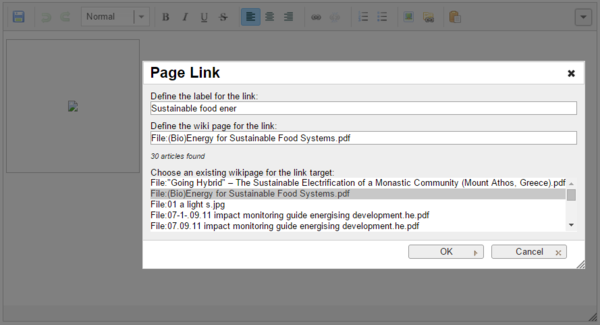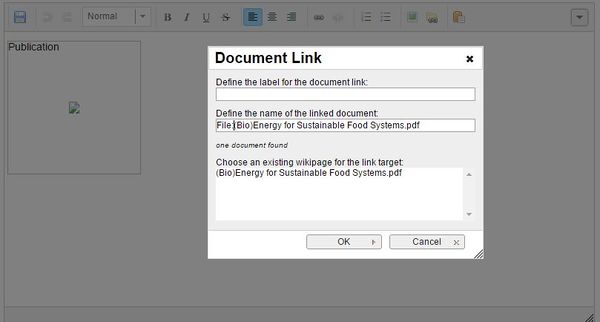Knowledge fuels change
For over a decade, Energypedia has shared free, reliable energy expertise with the world.
We’re now facing a serious funding gap.
Help keep this platform alive — your donation, big or small, truly matters!
Thank you for your support
Difference between revisions of "Insert File as Picture / Link"
From energypedia
***** (***** | *****) m (Ranisha moved page Insert File as Picture / Link to Help:Insert File as Picture / Link without leaving a redirect) |
***** (***** | *****) m |
||
| Line 1: | Line 1: | ||
| + | |||
{{#widget:YouTube|id=BtNrfgydYpQ|height=300|width=500}} | {{#widget:YouTube|id=BtNrfgydYpQ|height=300|width=500}} | ||
| − | <br/>First please follow the steps of "[[ | + | <br/>First please follow the steps of "[[Help:Upload_Pictures_and_Documents|Uploading Pictures and Documents]]". Once the File is uploaded on the wiki you can then link it to your article. |
<br/> | <br/> | ||
| Line 40: | Line 41: | ||
| [[File:Linking files.JPG|none|600px|alt=Linking files.JPG]] | | [[File:Linking files.JPG|none|600px|alt=Linking files.JPG]] | ||
|} | |} | ||
| + | |||
| + | <br/> | ||
| + | |||
| + | <br/> | ||
| + | |||
| + | = Further Information = | ||
| + | <ul style="list-style-image: url("images/bullet-icon.png"); font-size: 13.6px;"> | ||
| + | <li>[[Energypedia_Community:_Help|Help portal on energypedia]]</li> | ||
| + | </ul> | ||
| + | |||
| + | <br/> | ||
__NOAUTHORLIST__ | __NOAUTHORLIST__ | ||
| − | [[Category:Help]] | + | [[Category:Help|{{PAGENAME}}]] |
Revision as of 08:56, 14 July 2016
First please follow the steps of "Uploading Pictures and Documents". Once the File is uploaded on the wiki you can then link it to your article.
Insert File as Link
1. Click on "Link" option in the Edit toolbar
2. Type the name of the document as "File:....." into the option, "Define the wiki page for the link:"
Insert File as Picture
1. Click on "Document Link"
2. Type the name of the document into the option, "Define the wiki page for the link:"
Further Information