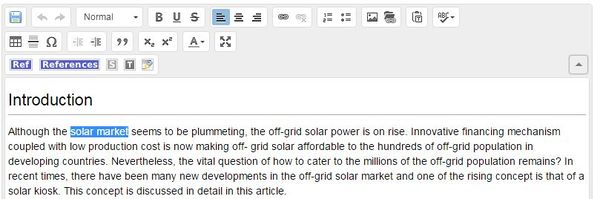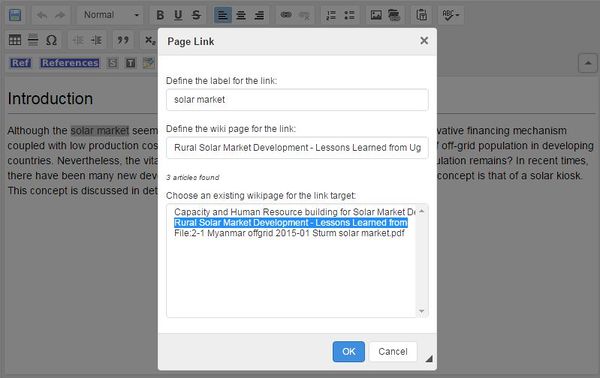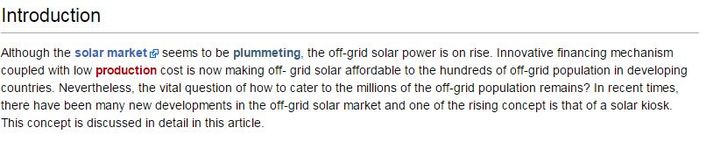Knowledge fuels change
For over a decade, Energypedia has shared free, reliable energy expertise with the world.
We’re now facing a serious funding gap.
Help keep this platform alive — your donation, big or small, truly matters!
Thank you for your support
Difference between revisions of "Link to an Article"
***** (***** | *****) m (Protected "Help:Link to an Article" ([edit=sysop] (indefinite) [move=sysop] (indefinite))) |
***** (***** | *****) m |
||
| Line 1: | Line 1: | ||
| + | |||
{{#widget:YouTube|id=XANfH26zfNc|height=300|width=400}}<br/> | {{#widget:YouTube|id=XANfH26zfNc|height=300|width=400}}<br/> | ||
| Line 13: | Line 14: | ||
[[File:How to create a new article.JPG|border|left|711px|Linking to articles|alt=How to create a new article.JPG]]<br/> | [[File:How to create a new article.JPG|border|left|711px|Linking to articles|alt=How to create a new article.JPG]]<br/> | ||
<div style="clear: both"></div> | <div style="clear: both"></div> | ||
| − | 3. A dialog window will appear. For the option, ”Define the wiki page for the link:”, include the article/external site which you wish to link to. If you are linking to an energypedia articles, you can simply type in the article title. For external sites, please include a complete URL . For information on how to link to an article heading, see [[Help: | + | 3. A dialog window will appear. For the option, ”Define the wiki page for the link:”, include the article/external site which you wish to link to. If you are linking to an energypedia articles, you can simply type in the article title. [[Help:Link_to_an_External_Website|For external sites]], please include a complete URL . For information on how to link to an article heading, see [[Help:Link to a Headline|Linking to an Article Headline]]. |
<br/> | <br/> | ||
| Line 31: | Line 32: | ||
*[[Energypedia Community: Help|Help portal on energypedia]] | *[[Energypedia Community: Help|Help portal on energypedia]] | ||
| − | __NOAUTHORLIST__ | + | __NOAUTHORLIST__ __NOTOC__ __NOEDITSECTION__ |
| − | __NOTOC__ | ||
| − | __NOEDITSECTION__ | ||
[[Category:Help|{{PAGENAME}}]] | [[Category:Help|{{PAGENAME}}]] | ||
Revision as of 12:27, 14 July 2016
Instructions
On energypedia, you can link words from your current article to any other existing article, other external sites, or documents. To create links:
1. Highlight the word(s) that will later on make up the link.
2. Click on the "Insert Link" symbol in the toolbar.
3. A dialog window will appear. For the option, ”Define the wiki page for the link:”, include the article/external site which you wish to link to. If you are linking to an energypedia articles, you can simply type in the article title. For external sites, please include a complete URL . For information on how to link to an article heading, see Linking to an Article Headline.
4. Successfully linked words will appear in blue color whereas links without a valid target will appear in red color. Words linking to external website have a small arrow next to them.
5. Save your changes by clicking "Save page" at the bottom of the page.