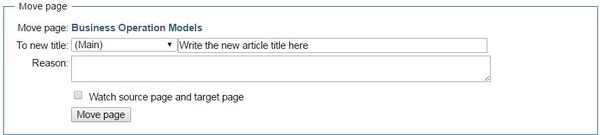Knowledge fuels change - Support energypedia!
For over 10 years, energypedia has been connecting energy experts around the world — helping them share knowledge, learn from each other, and accelerate the global energy transition.
Today, we ask for your support to keep this platform free and accessible to all.
Even a small contribution makes a big difference! If just 10–20% of our 60,000+ monthly visitors donated the equivalent of a cup of coffee — €5 — Energypedia would be fully funded for a whole year.
Is the knowledge you’ve gained through Energypedia this year worth €5 or more?
Your donation keeps the platform running, helps us create new knowledge products, and contributes directly to achieving SDG 7.
Thank you for your support, your donation, big or small, truly matters!
Difference between revisions of "Change Title of Articles"
***** (***** | *****) m |
***** (***** | *****) m |
||
| Line 11: | Line 11: | ||
[[File:How to rename an article (1).JPG|border|left|225px|alt=How to rename an article.JPG]]<div style="clear: both"></div> | [[File:How to rename an article (1).JPG|border|left|225px|alt=How to rename an article.JPG]]<div style="clear: both"></div> | ||
3. You will be directed to a new page with the following option. | 3. You will be directed to a new page with the following option. | ||
| − | [[File:How to Rename a File.JPG| | + | [[File:How to Rename a File.JPG|border|left|600px|alt=How to rename an Article.JPG]]<div style="clear: both"></div> |
4. Write the new title under the option, "To new Title" , in the box shown above. | 4. Write the new title under the option, "To new Title" , in the box shown above. | ||
| − | |||
6. Click, "Move Page". You have now successfully changed the article title.<br/> | 6. Click, "Move Page". You have now successfully changed the article title.<br/> | ||
Revision as of 08:17, 26 September 2016
Renaming an Article
1. Go to the article you wish to rename and move your cursor to the top left corner of the article.
2. Then, click on the "Move" option (under the "Actions") on the left side of the article.
3. You will be directed to a new page with the following option.
4. Write the new title under the option, "To new Title" , in the box shown above.
6. Click, "Move Page". You have now successfully changed the article title.