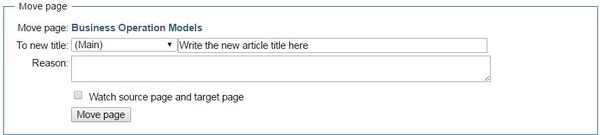Click here to register!
Difference between revisions of "Change Title of Articles"
From energypedia
***** (***** | *****) m |
***** (***** | *****) m |
||
| Line 11: | Line 11: | ||
[[File:How to rename an article (1).JPG|border|left|225px|alt=How to rename an article.JPG]]<div style="clear: both"></div> | [[File:How to rename an article (1).JPG|border|left|225px|alt=How to rename an article.JPG]]<div style="clear: both"></div> | ||
3. You will be directed to a new page with the following option. | 3. You will be directed to a new page with the following option. | ||
| − | [[File:How to Rename a File.JPG| | + | [[File:How to Rename a File.JPG|border|left|600px|alt=How to rename an Article.JPG]]<div style="clear: both"></div> |
4. Write the new title under the option, "To new Title" , in the box shown above. | 4. Write the new title under the option, "To new Title" , in the box shown above. | ||
| − | |||
6. Click, "Move Page". You have now successfully changed the article title.<br/> | 6. Click, "Move Page". You have now successfully changed the article title.<br/> | ||
Revision as of 08:17, 26 September 2016
Renaming an Article
1. Go to the article you wish to rename and move your cursor to the top left corner of the article.
2. Then, click on the "Move" option (under the "Actions") on the left side of the article.
3. You will be directed to a new page with the following option.
4. Write the new title under the option, "To new Title" , in the box shown above.
6. Click, "Move Page". You have now successfully changed the article title.