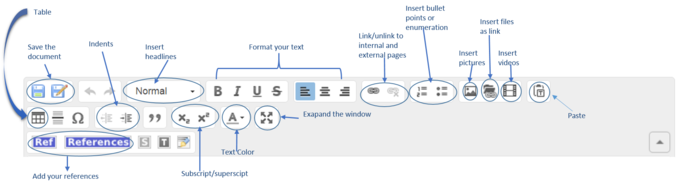Click here to register!
Difference between revisions of "Edit an Article"
***** (***** | *****) m (Ranisha moved page Edit to Help:Edit an Article without leaving a redirect) |
***** (***** | *****) m |
||
| Line 1: | Line 1: | ||
| + | |||
| + | = Video = | ||
{{#widget:YouTube|id=7l70Q2s8Od4|height=300|width=400}}<br/> | {{#widget:YouTube|id=7l70Q2s8Od4|height=300|width=400}}<br/> | ||
| Line 6: | Line 8: | ||
= Instructions = | = Instructions = | ||
| − | 1. Select the article you wish to edit.<br/><br/>2. Click on the "Edit" option in the upper right corner of the article. | + | 1. Select the article you wish to edit.<br/><br/>2. Click on the "Edit" option in the upper right corner of the article.<br/> |
[[File:Edit button.jpg|border|left|676px|Edit an article|alt=Edit button.jpg]]<div style="clear: both"></div> | [[File:Edit button.jpg|border|left|676px|Edit an article|alt=Edit button.jpg]]<div style="clear: both"></div> | ||
<br/> | <br/> | ||
| Line 14: | Line 16: | ||
<br/> | <br/> | ||
| − | 4. If you wish to change the categories, go to the bottom of the page and click on the symbol before the text "Categorize the article". | + | 4. If you wish to change the categories, go to the bottom of the page and click on the symbol before the text "'''Categorize the article'''". A list of categories will appear. Choose the most relevant category and add it by clicking on the (+) sign next to the respective category. |
| − | Note: When categorizing the article you need to choose the edit option found at the top of the article only. Editing individual section of the article will not allow you to categorize the whole article. | + | Note: '''When categorizing the article you need to choose the edit option found at the top of the article only. Editing individual section of the article will not allow you to categorize the whole article'''. |
[[File:Save page.JPG|border|left|670px|categorize the article|alt=Save page.JPG]] | [[File:Save page.JPG|border|left|670px|categorize the article|alt=Save page.JPG]] | ||
| Line 28: | Line 30: | ||
Minor Edits are superficial edits that could improve the aesthetics of an article. They include: correcting typos, rearranging article content without modifying, formatting etc. Minor edits are important as they can make the articles more attractive. However, minor edits should not devaluate the efforts of the author. | Minor Edits are superficial edits that could improve the aesthetics of an article. They include: correcting typos, rearranging article content without modifying, formatting etc. Minor edits are important as they can make the articles more attractive. However, minor edits should not devaluate the efforts of the author. | ||
| − | ►If you tick the "This is a minor edit" option, your profile will not be displayed under the "Latest Author" section. | + | <span style="font-size: 13.6px; line-height: 20.4px; background-color: rgb(255, 255, 255);">►If you tick the "This is a minor edit" option, your profile will not be displayed under the "Latest Author" section.</span><br/> |
| + | |||
| + | == Further Information == | ||
| + | |||
| + | *[[Energypedia_Community:_Help|Help portal on energypedia]] | ||
| + | |||
| + | __NOTOC__ <br/> | ||
| + | |||
| + | __NOAUTHORLIST__ | ||
__NOAUTHORLIST__<br/> | __NOAUTHORLIST__<br/> | ||
| − | [[Category:Help]] | + | [[Category:Help|{{PAGENAME}}]] |
Revision as of 15:12, 13 July 2016
Video
Instructions
1. Select the article you wish to edit.
2. Click on the "Edit" option in the upper right corner of the article.
3. The article will open in edit mode. Use the different features of the toolbar to make the necessary changes.
4. If you wish to change the categories, go to the bottom of the page and click on the symbol before the text "Categorize the article". A list of categories will appear. Choose the most relevant category and add it by clicking on the (+) sign next to the respective category.
Note: When categorizing the article you need to choose the edit option found at the top of the article only. Editing individual section of the article will not allow you to categorize the whole article.
6. Click on "Save Page" to save your changes.
Minor Edits
Minor Edits are superficial edits that could improve the aesthetics of an article. They include: correcting typos, rearranging article content without modifying, formatting etc. Minor edits are important as they can make the articles more attractive. However, minor edits should not devaluate the efforts of the author.
►If you tick the "This is a minor edit" option, your profile will not be displayed under the "Latest Author" section.
Further Information