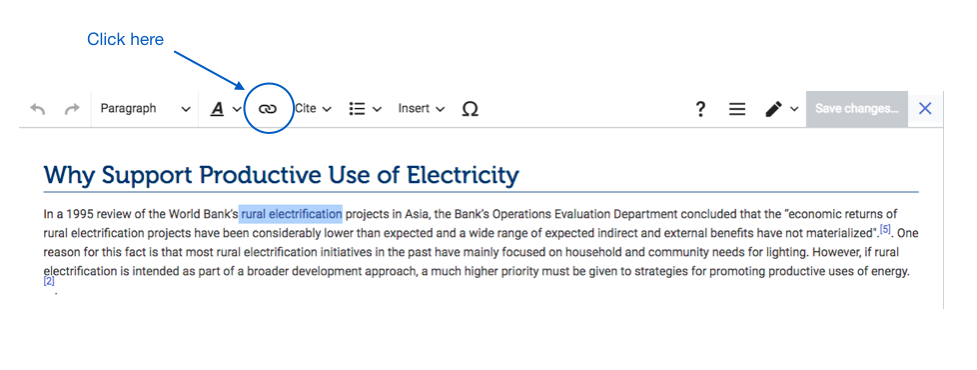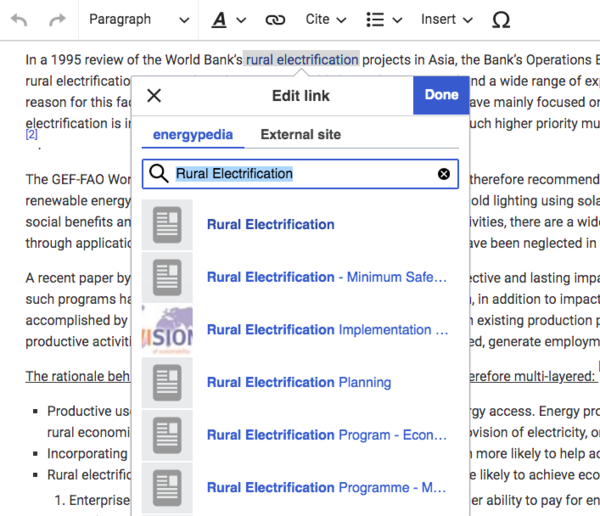Difference between revisions of "Link to a Headline"
***** (***** | *****) Tag: 2017 source edit |
***** (***** | *****) |
||
| Line 14: | Line 14: | ||
1. Highlight the word(s) that will later on make up the link. | 1. Highlight the word(s) that will later on make up the link. | ||
| − | |||
| − | |||
| − | |||
| − | |||
| − | + | [[File:Capture d’écran 2021-09-15 à 14.20.08.png]] | |
| + | |||
| + | |||
2.Click the "Insert Link" symbol in the toolbar. | 2.Click the "Insert Link" symbol in the toolbar. | ||
| − | |||
| − | |||
| − | |||
| − | |||
| − | + | [[File:Capture d’écran 2021-09-15 à 14.25.09.png|977x977px]] | |
| − | |||
| − | + | 2. A dialog window will appear. In the option, ”Define the wiki page for the link:” type the name of the desired article (search for an existing article by typing its title). After you find the respective article, insert a '''"#"'''. The '''"#"''' will show all the headings within the wiki article. Choose the respective heading and click on "OK". | |
| + | |||
| + | |||
| + | [[File:Capture d’écran 2021-09-15 à 14.20.45.png|600x600px]] | ||
<br/>3. Successfully linked words will appear in blue color whereas links without a valid target will appear in red color. | <br/>3. Successfully linked words will appear in blue color whereas links without a valid target will appear in red color. | ||
| − | <br/> | + | <br/>[[File:Capture d’écran 2021-09-15 à 14.28.23.png|600x600px]] |
| − | |||
| − | |||
| − | |||
| − | |||
| − | |||
<br/> | <br/> | ||
Revision as of 12:38, 15 September 2021
Link to a Headline
Instructions - Linking to Headlines
Sometimes it makes sense to link to a particular heading rather than to a whole article. Wikis allow its users to not only link to another wiki article but also to a particular heading within a wiki article. These links make it easier for users to jump straight to the relevant information.
1. Highlight the word(s) that will later on make up the link.
2.Click the "Insert Link" symbol in the toolbar.
2. A dialog window will appear. In the option, ”Define the wiki page for the link:” type the name of the desired article (search for an existing article by typing its title). After you find the respective article, insert a "#". The "#" will show all the headings within the wiki article. Choose the respective heading and click on "OK".
3. Successfully linked words will appear in blue color whereas links without a valid target will appear in red color.
4. Make sure to save your changes by clicking "Save page" at the bottom of the page.