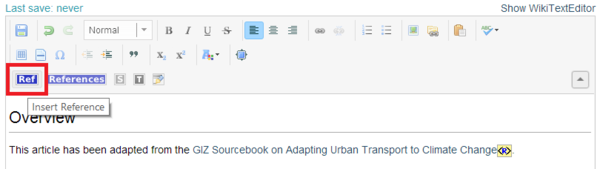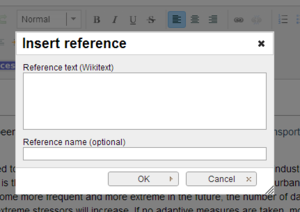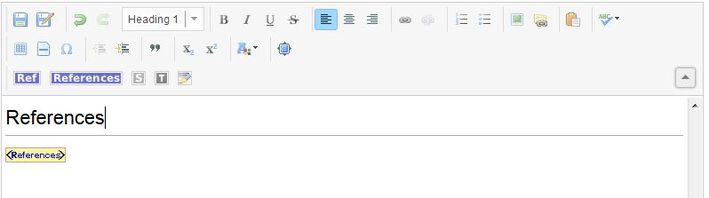Knowledge fuels change
For over a decade, Energypedia has shared free, reliable energy expertise with the world.
We’re now facing a serious funding gap.
Help keep this platform alive — your donation, big or small, truly matters!
Thank you for your support
Difference between revisions of "Insert References"
***** (***** | *****) m |
***** (***** | *****) m |
||
| Line 1: | Line 1: | ||
| + | |||
{{template:Tabs-1 | {{template:Tabs-1 | ||
|Energypedia_Community:_Help|Back to the Help Portal | |Energypedia_Community:_Help|Back to the Help Portal | ||
| Line 10: | Line 11: | ||
References are a must for every single article as they make an article reliable. Thus, every article on energypedia should have a list of references. | References are a must for every single article as they make an article reliable. Thus, every article on energypedia should have a list of references. | ||
| − | -> Learn more about the [[Help: | + | -> Learn more about the [[Help:Guidelines on Writing a Good Article|guidelines for writing a good article]]. |
<br/> | <br/> | ||
| − | 1. Open the article in [[Help: | + | 1. Open the article in [[Help:Edit an Article|edit mode]]. |
[[File:Edit button.jpg|border|left|520px|alt=Edit button.jpg]] | [[File:Edit button.jpg|border|left|520px|alt=Edit button.jpg]] | ||
| Line 30: | Line 31: | ||
[[File:Insert Reference Pop Up Menu.png|border|left|300px|alt=Insert Reference Pop Up Menu.png]] | [[File:Insert Reference Pop Up Menu.png|border|left|300px|alt=Insert Reference Pop Up Menu.png]] | ||
<div style="clear: both"></div> | <div style="clear: both"></div> | ||
| − | + | <br/>4. Click "ok" .A reference icon will now appear in your text. | |
| − | |||
| − | 4. Click "ok" .A reference icon will now appear in your text. | ||
[[File:Reference Object.png|border|left|600px|alt=Reference Object.png]]<br/><div style="clear: both"></div> | [[File:Reference Object.png|border|left|600px|alt=Reference Object.png]]<br/><div style="clear: both"></div> | ||
<br/>After adding the references within the text, it is also important to get a list of references at the bottom of the text. To get a reference list, please follow the following steps: | <br/>After adding the references within the text, it is also important to get a list of references at the bottom of the text. To get a reference list, please follow the following steps: | ||
| − | + | 1. [[Help:Add Headings|Add a new heading]] “References” at the bottom of the article. | |
| − | [[Help: | ||
| − | + | 2. Click on the icon '''"'''References'''"'' in the toolbar and the little yellow box "'''<References>'''" will appear. | |
| − | Click on the icon '''"References"'' in the toolbar and the little yellow box "<References>" will appear. | ||
| − | + | 3. Save the page and a list of references will appear. | |
[[File:References3.jpg|border|left|709px|alt=References3.jpg]]<br/> | [[File:References3.jpg|border|left|709px|alt=References3.jpg]]<br/> | ||
| Line 51: | Line 48: | ||
If you want to edit footnotes or references afterwards, just doubleclick on the reference icon within the text. A pop up menu as shown in Step 3 (above) will show. Make the necessary changes and click on "OK". | If you want to edit footnotes or references afterwards, just doubleclick on the reference icon within the text. A pop up menu as shown in Step 3 (above) will show. Make the necessary changes and click on "OK". | ||
| − | |||
Revision as of 14:18, 11 August 2016
Adding References Within the Text
References are a must for every single article as they make an article reliable. Thus, every article on energypedia should have a list of references.
-> Learn more about the guidelines for writing a good article.
1. Open the article in edit mode.
2. Click on the icon "Ref" highlighted by a red square in the figure below.
3. A pop up menu will appear. Insert your reference text in the pop up menu. Please insert the same text in the "Reference text (Wikitext)" as well as the "Reference name (optional)" field.This will make sure that a reference which is used multiple times in the article will appear only once in the reference list.
4. Click "ok" .A reference icon will now appear in your text.
After adding the references within the text, it is also important to get a list of references at the bottom of the text. To get a reference list, please follow the following steps:
1. Add a new heading “References” at the bottom of the article.
2. Click on the icon "References" in the toolbar and the little yellow box "'<References>" will appear.
3. Save the page and a list of references will appear.
Changing References
If you want to edit footnotes or references afterwards, just doubleclick on the reference icon within the text. A pop up menu as shown in Step 3 (above) will show. Make the necessary changes and click on "OK".