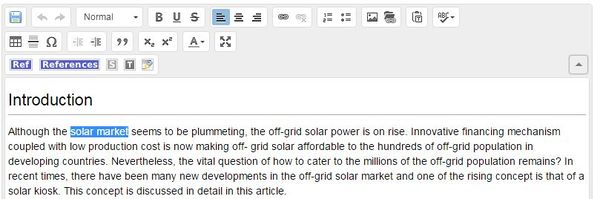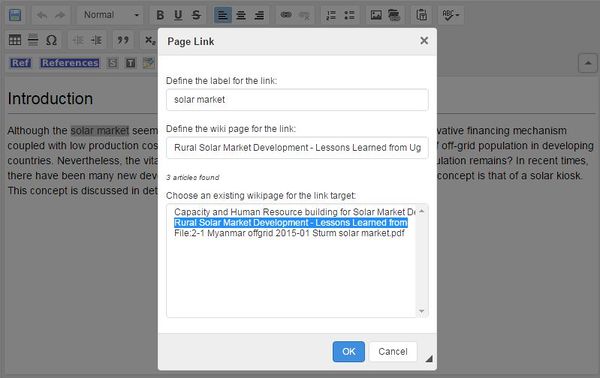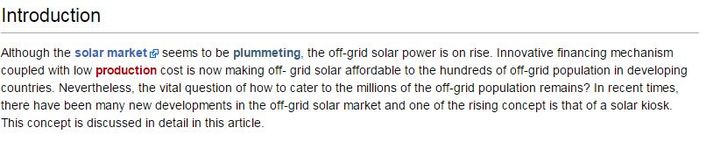Knowledge fuels change - Support energypedia!
For over 10 years, energypedia has been connecting energy experts around the world — helping them share knowledge, learn from each other, and accelerate the global energy transition.
Today, we ask for your support to keep this platform free and accessible to all.
Even a small contribution makes a big difference! If just 10–20% of our 60,000+ monthly visitors donated the equivalent of a cup of coffee — €5 — Energypedia would be fully funded for a whole year.
Is the knowledge you’ve gained through Energypedia this year worth €5 or more?
Your donation keeps the platform running, helps us create new knowledge products, and contributes directly to achieving SDG 7.
Thank you for your support, your donation, big or small, truly matters!
Difference between revisions of "Link to an Article"
***** (***** | *****) m (Ranisha moved page Help:Link to an Article to Link to an Article without leaving a redirect) |
***** (***** | *****) m |
||
| Line 18: | Line 18: | ||
[[File:How to create a new article.JPG|border|left|711px|Linking to articles|alt=How to create a new article.JPG]]<br/> | [[File:How to create a new article.JPG|border|left|711px|Linking to articles|alt=How to create a new article.JPG]]<br/> | ||
<div style="clear: both"></div> | <div style="clear: both"></div> | ||
| − | 3. A dialog window will appear. For the option, ”Define the wiki page for the link:”, include the article/external site which you wish to link to. If you are linking to an energypedia articles, you can simply type in the article title. [[ | + | 3. A dialog window will appear. For the option, ”Define the wiki page for the link:”, include the article/external site which you wish to link to. If you are linking to an energypedia articles, you can simply type in the article title. [[Link_to_an_External_Website|For external sites]], please include a complete URL . For information on how to link to an article heading, see [[Link to a Headline|Linking to an Article Headline]]. |
<br/> | <br/> | ||
Revision as of 10:11, 8 November 2016
Instructions
On energypedia, you can link words from your current article to any other existing article, other external sites, or documents. To create links:
1. Highlight the word(s) that will later on make up the link.
2. Click on the "Insert Link" symbol in the toolbar.
3. A dialog window will appear. For the option, ”Define the wiki page for the link:”, include the article/external site which you wish to link to. If you are linking to an energypedia articles, you can simply type in the article title. For external sites, please include a complete URL . For information on how to link to an article heading, see Linking to an Article Headline.
4. Successfully linked words will appear in blue color whereas links without a valid target will appear in red color. Words linking to external website have a small arrow next to them.
5. Save your changes by clicking "Save page" at the bottom of the page.