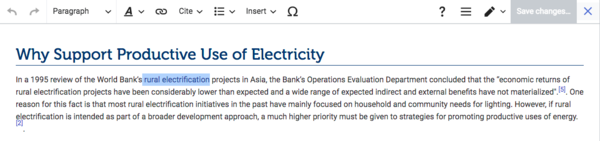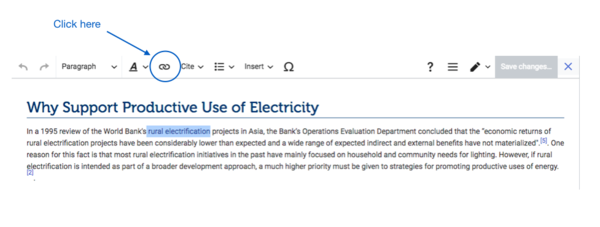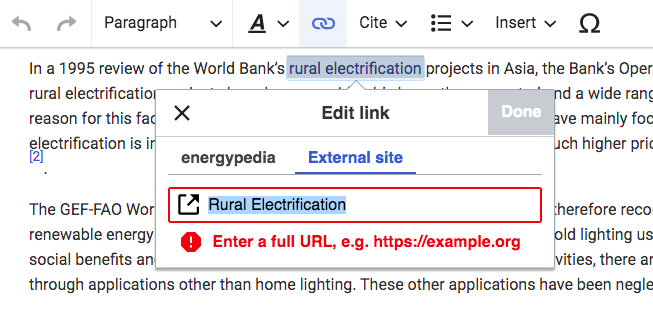Knowledge fuels change
For over a decade, Energypedia has shared free, reliable energy expertise with the world.
We’re now facing a serious funding gap.
Help keep this platform alive — your donation, big or small, truly matters!
Thank you for your support
Difference between revisions of "Link to an External Website"
***** (***** | *****) m |
***** (***** | *****) |
||
| Line 16: | Line 16: | ||
1. Highlight the word(s) that will build the link later. | 1. Highlight the word(s) that will build the link later. | ||
| − | [[File: | + | |
| − | <div style="clear: both"></div> | + | [[File:Capture d’écran 2021-09-15 à 14.21.18.png|600x600px]]<div style="clear: both"></div> |
2. Click on the "Insert Link" symbol in the toolbar. | 2. Click on the "Insert Link" symbol in the toolbar. | ||
| − | [[File: | + | |
| − | + | [[File:Capture d’écran 2021-09-15 à 14.25.09.png|600x600px]] | |
| − | 3. A dialog window will appear. | + | |
| − | <div style="clear: both"> | + | |
| − | [[File: | + | 3. A dialog window will appear. Click on "External site" and type in the complete URL for the external site you wish to link to. |
| + | <div style="clear: both"> | ||
| + | |||
| + | |||
| + | [[File:Capture d’écran 2021-09-15 à 14.40.07.png|653x653px]] | ||
| + | </div> | ||
<div style="clear: both"></div> | <div style="clear: both"></div> | ||
(Make sure that there are no spaces within the link, as those need to be replaced with "%20" in order to work.) | (Make sure that there are no spaces within the link, as those need to be replaced with "%20" in order to work.) | ||
| Line 30: | Line 35: | ||
4. Successfully linked words will appear in blue color whereas links without a valid target will appear in red color. Words linking to external website have a small arrow next to them. | 4. Successfully linked words will appear in blue color whereas links without a valid target will appear in red color. Words linking to external website have a small arrow next to them. | ||
| − | [[File: | + | |
| − | <div style="clear: both"></div> | + | [[File:Capture d’écran 2021-09-15 à 14.28.23.png|700x700px]]<div style="clear: both"></div> |
5. Save your changes by clicking "Save page" at the bottom of the page. | 5. Save your changes by clicking "Save page" at the bottom of the page. | ||
Revision as of 12:42, 15 September 2021
Link to an External Website
Instructions
On energypedia, you can link words from your current article to any other existing article, other external links, or documents. To link to an external website:
1. Highlight the word(s) that will build the link later.
2. Click on the "Insert Link" symbol in the toolbar.
3. A dialog window will appear. Click on "External site" and type in the complete URL for the external site you wish to link to.
(Make sure that there are no spaces within the link, as those need to be replaced with "%20" in order to work.)
4. Successfully linked words will appear in blue color whereas links without a valid target will appear in red color. Words linking to external website have a small arrow next to them.
5. Save your changes by clicking "Save page" at the bottom of the page.
Linking to an Article on energypedia
- For instructions on linking to an article on energypedia click here and for instructions on linking to an article heading, see Linking to a Article Headline.