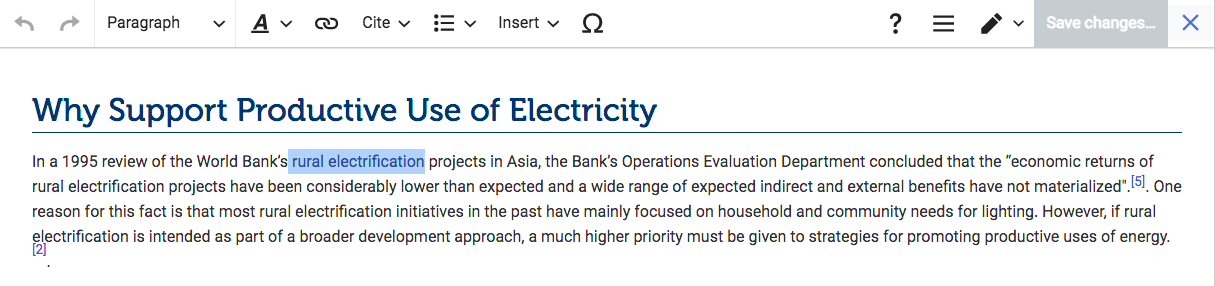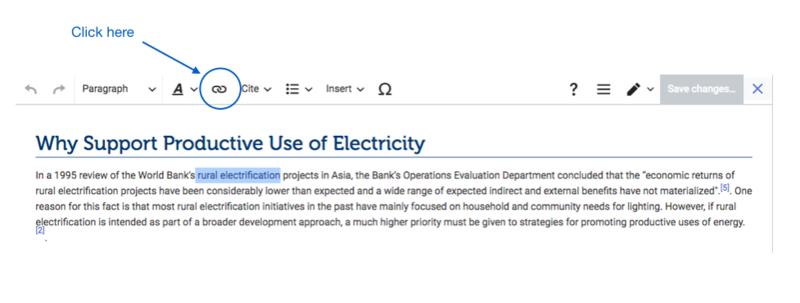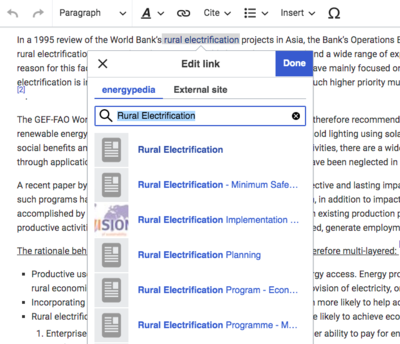Knowledge fuels change
For over a decade, Energypedia has shared free, reliable energy expertise with the world.
We’re now facing a serious funding gap.
Help keep this platform alive — your donation, big or small, truly matters!
Thank you for your support
Difference between revisions of "Link to an Article"
***** (***** | *****) Tag: 2017 source edit |
***** (***** | *****) |
||
| Line 13: | Line 13: | ||
1. Highlight the word(s) that will later on make up the link. | 1. Highlight the word(s) that will later on make up the link. | ||
| − | [[File: | + | |
| − | <div style="clear: both"></div> | + | [[File:Capture d’écran 2021-09-15 à 14.21.18.png]]<div style="clear: both"></div> |
2. Click on the "Insert Link" symbol in the toolbar. | 2. Click on the "Insert Link" symbol in the toolbar. | ||
| − | |||
| − | |||
| − | |||
| − | + | [[File:Capture d’écran 2021-09-15 à 14.25.09.png|800x800px]]<div style="clear: both"> | |
| − | [[File: | + | </div> |
| − | + | 3. A dialog window will appear. For the option, ”External link”, include the article/external site which you wish to link to. If you are linking to an energypedia articles, you can simply type in the article title in "energypedia". [[Link_to_an_External_Website|For external sites]], please include a complete URL . For information on how to link to an article heading, see [[Link to a Headline|Linking to an Article Headline]]. | |
| + | |||
| + | |||
| + | [[File:Capture d’écran 2021-09-15 à 14.20.45.png|400x400px]] | ||
| + | |||
| + | |||
4. Successfully linked words will appear in blue color whereas links without a valid target will appear in red color. Words linking to external website have a small arrow next to them. | 4. Successfully linked words will appear in blue color whereas links without a valid target will appear in red color. Words linking to external website have a small arrow next to them. | ||
| − | [[File: | + | |
| − | <div style="clear: both"></div> | + | [[File:Capture d’écran 2021-09-15 à 14.28.23.png|1176x1176px]]<div style="clear: both"></div> |
| − | 5. Save your changes by clicking " | + | 5. Save your changes by clicking "Done" at the bottom of the page. |
<br/> | <br/> | ||
Revision as of 12:29, 15 September 2021
Link to an Article
Instructions
On energypedia, you can link words from your current article to any other existing article, other external sites, or documents. To create links:
1. Highlight the word(s) that will later on make up the link.
2. Click on the "Insert Link" symbol in the toolbar.
3. A dialog window will appear. For the option, ”External link”, include the article/external site which you wish to link to. If you are linking to an energypedia articles, you can simply type in the article title in "energypedia". For external sites, please include a complete URL . For information on how to link to an article heading, see Linking to an Article Headline.
4. Successfully linked words will appear in blue color whereas links without a valid target will appear in red color. Words linking to external website have a small arrow next to them.
5. Save your changes by clicking "Done" at the bottom of the page.